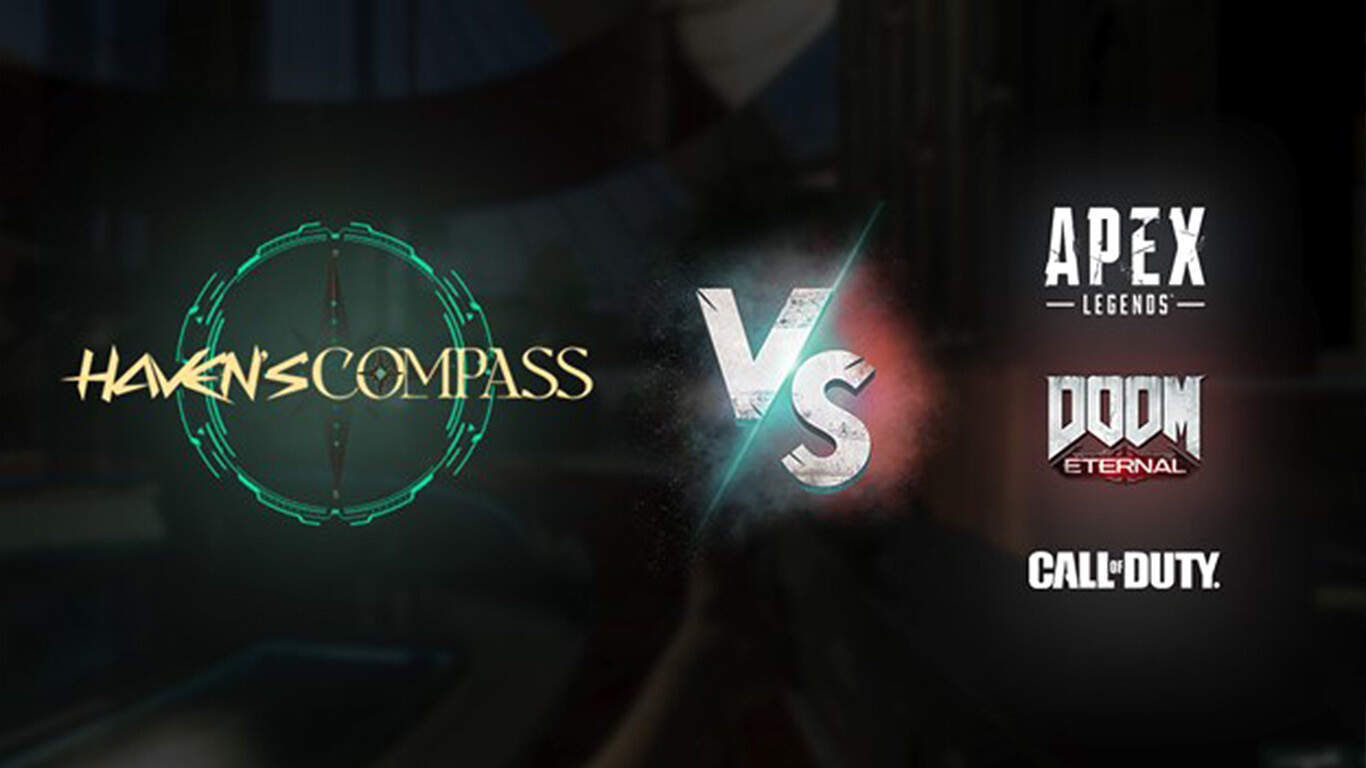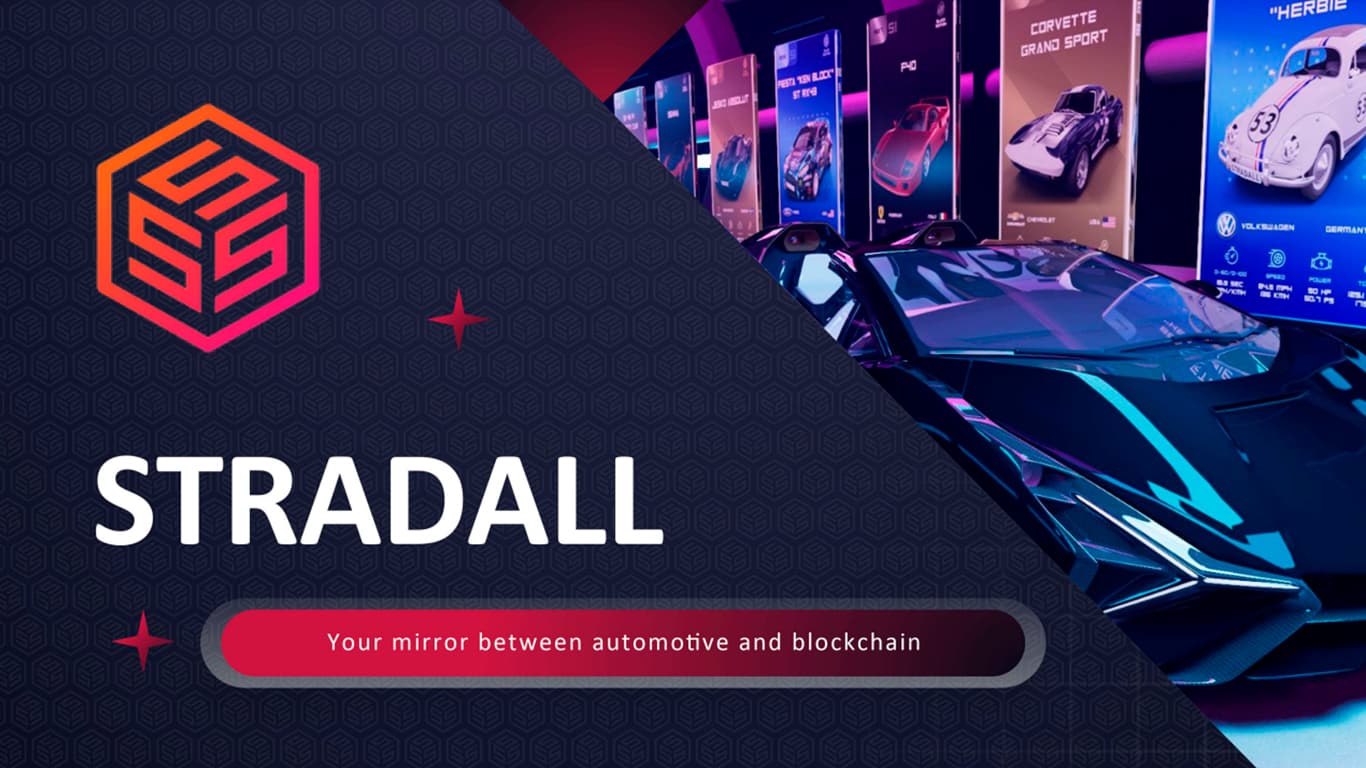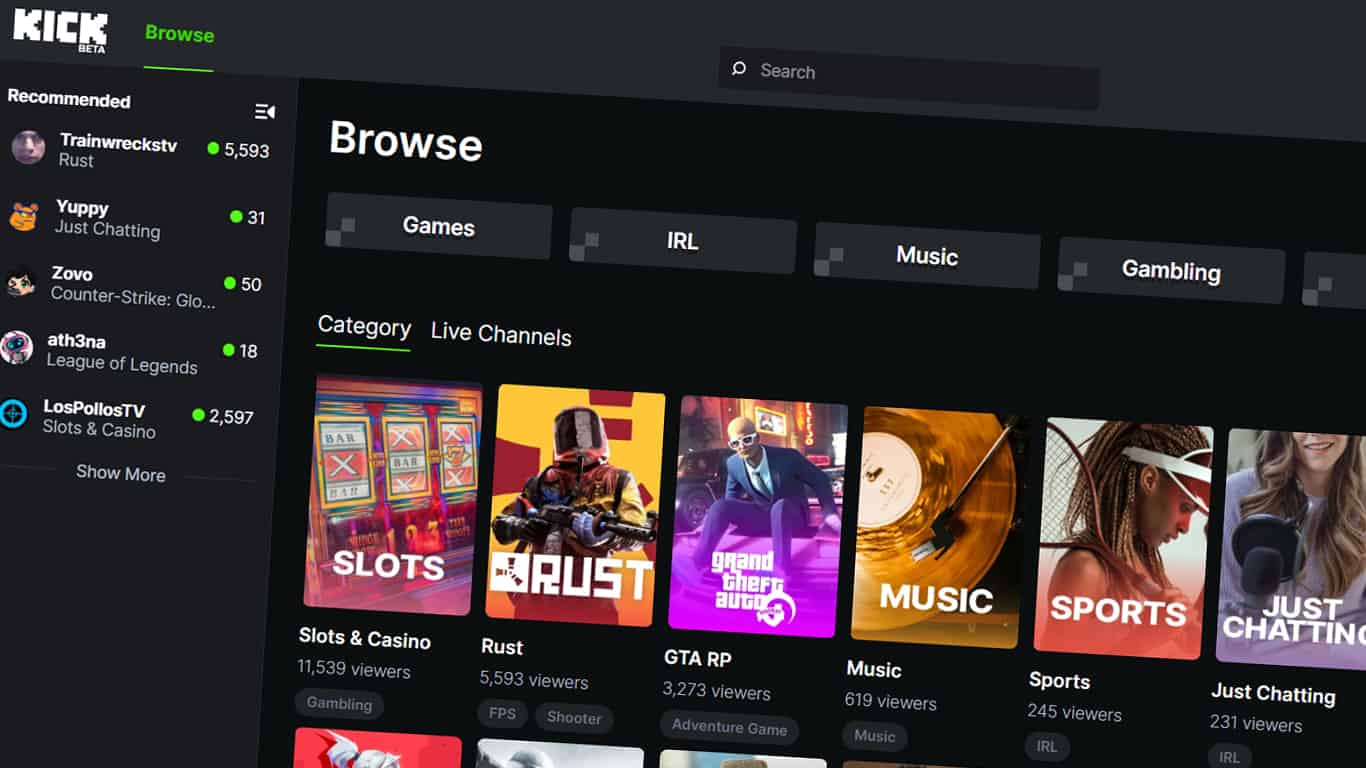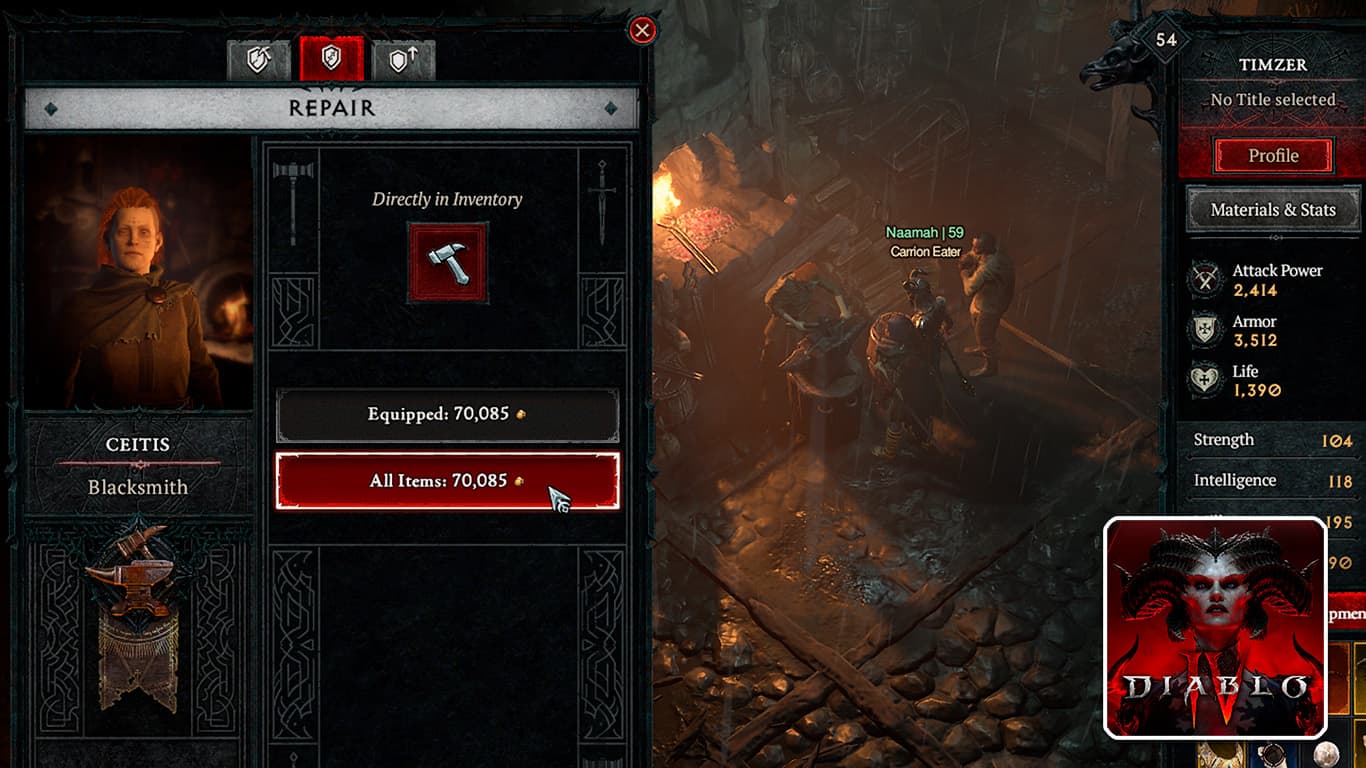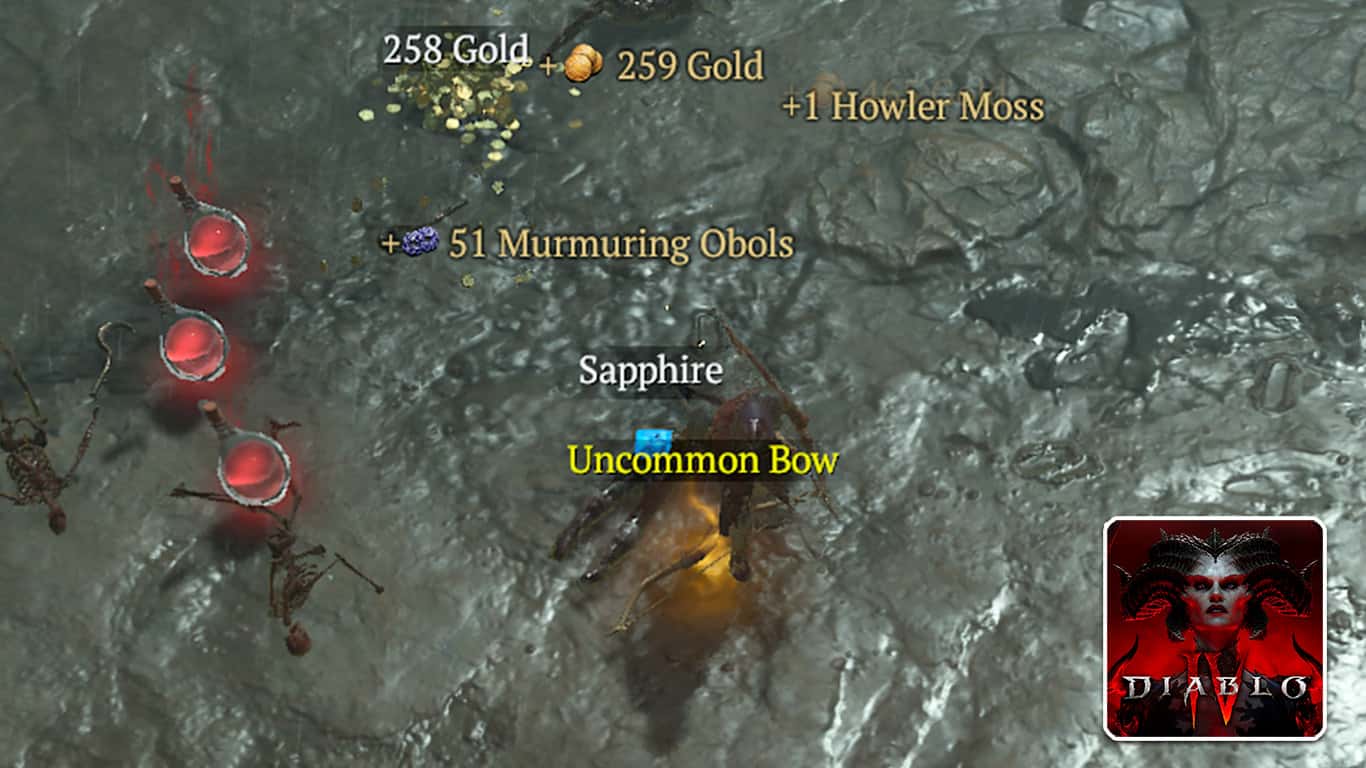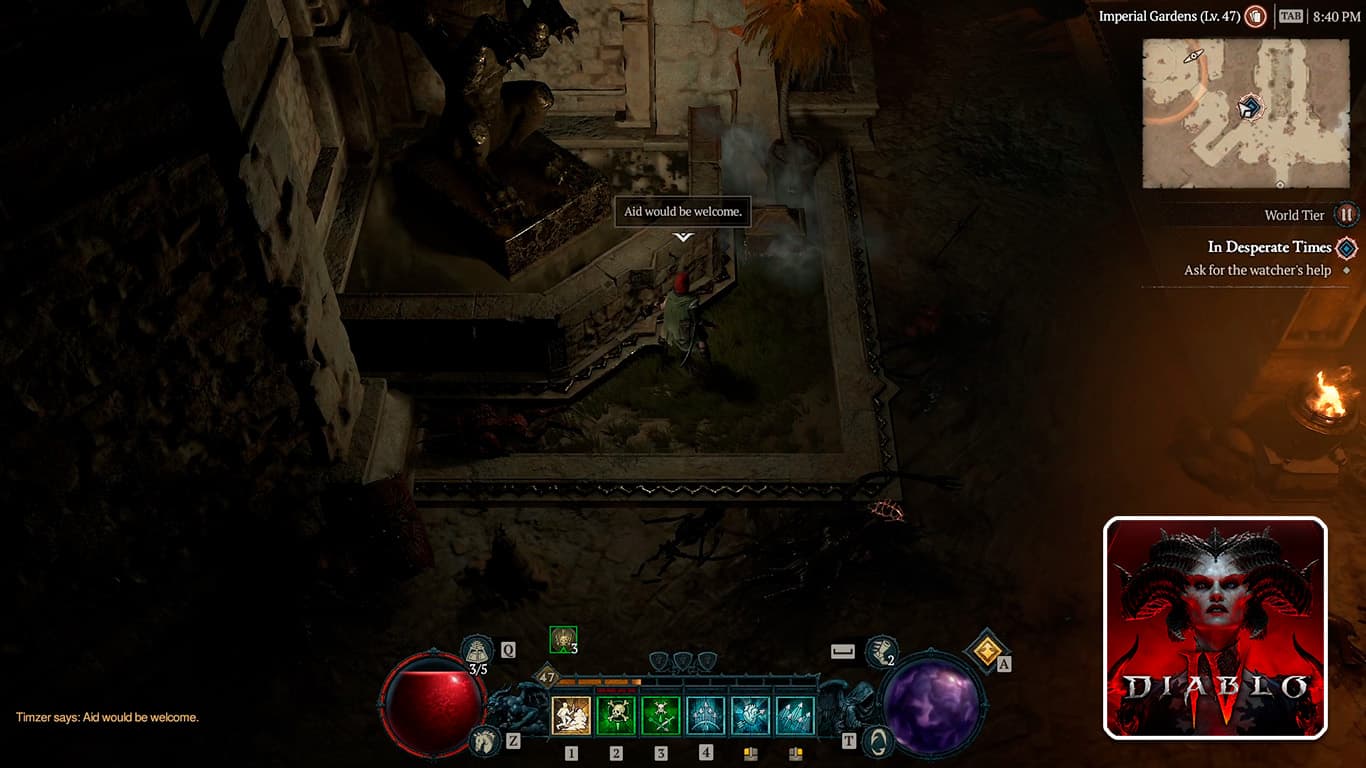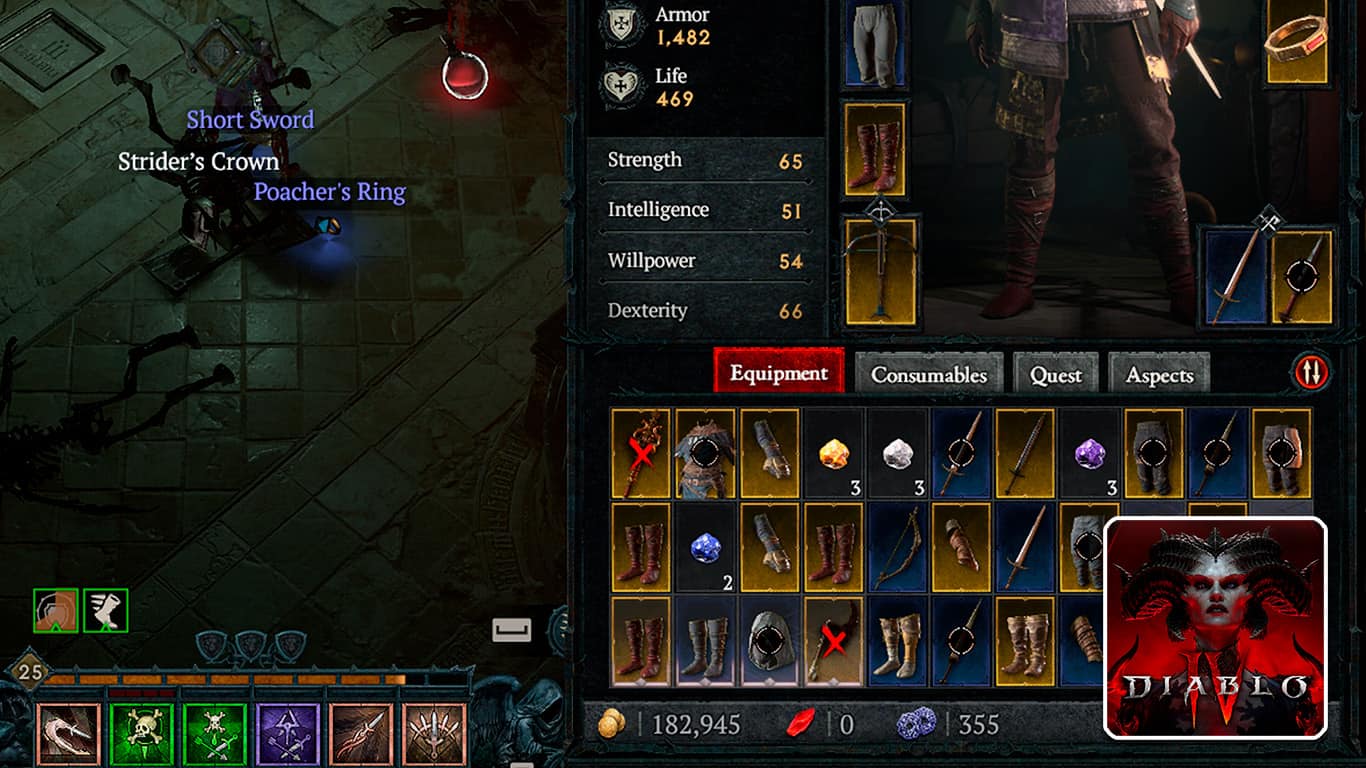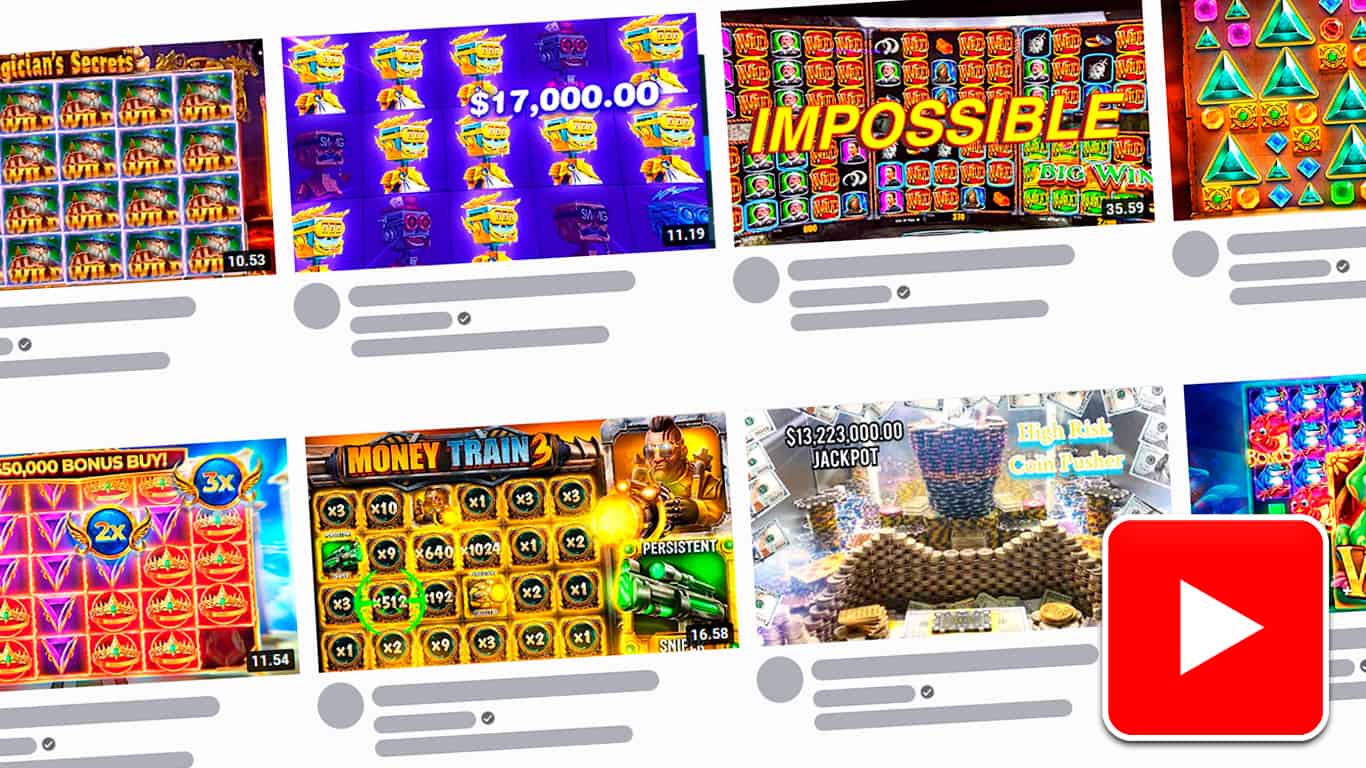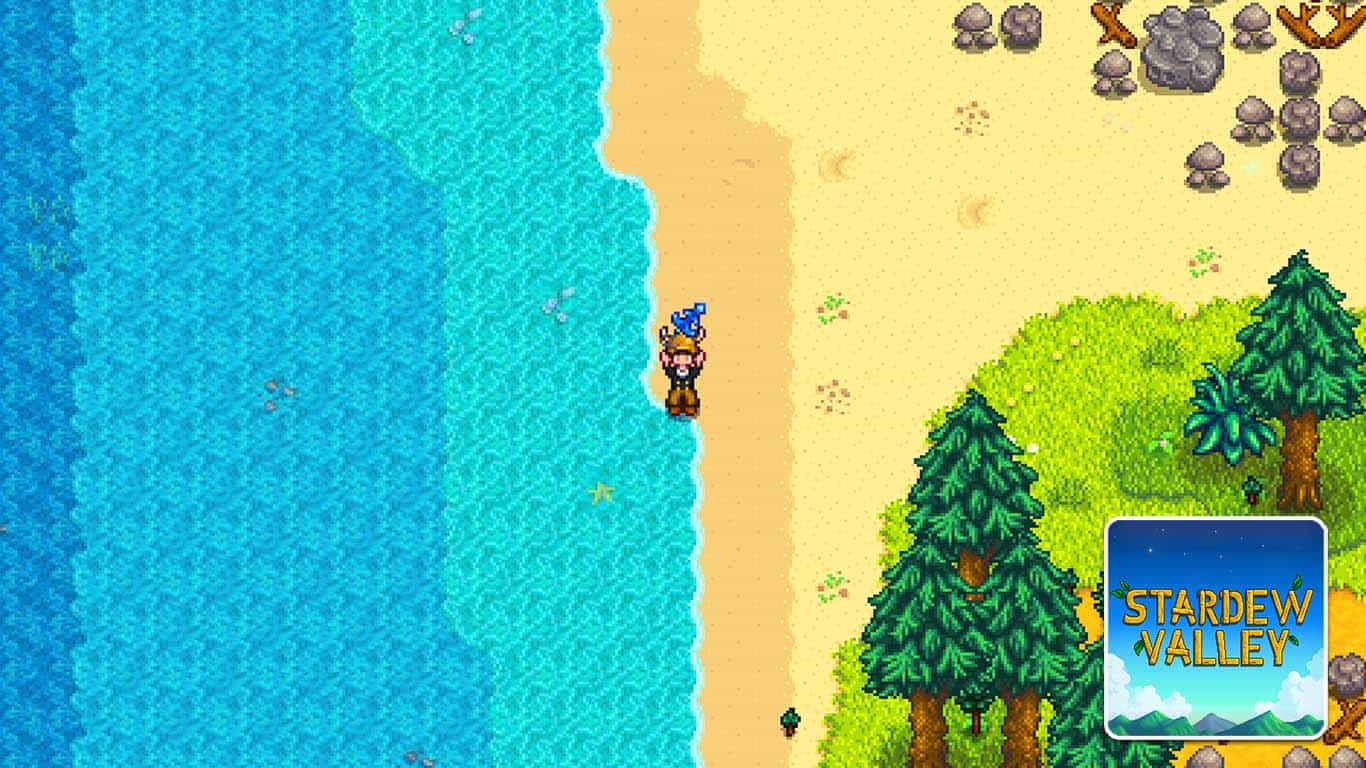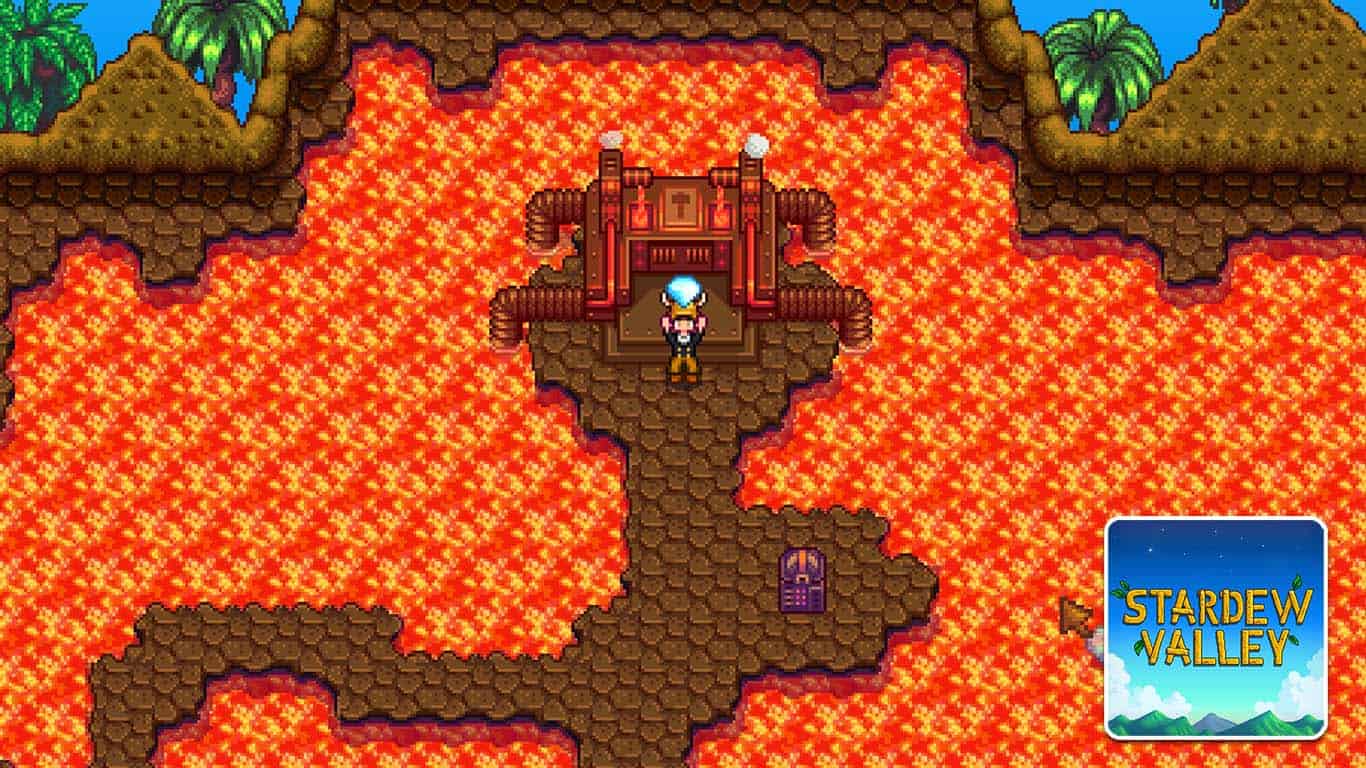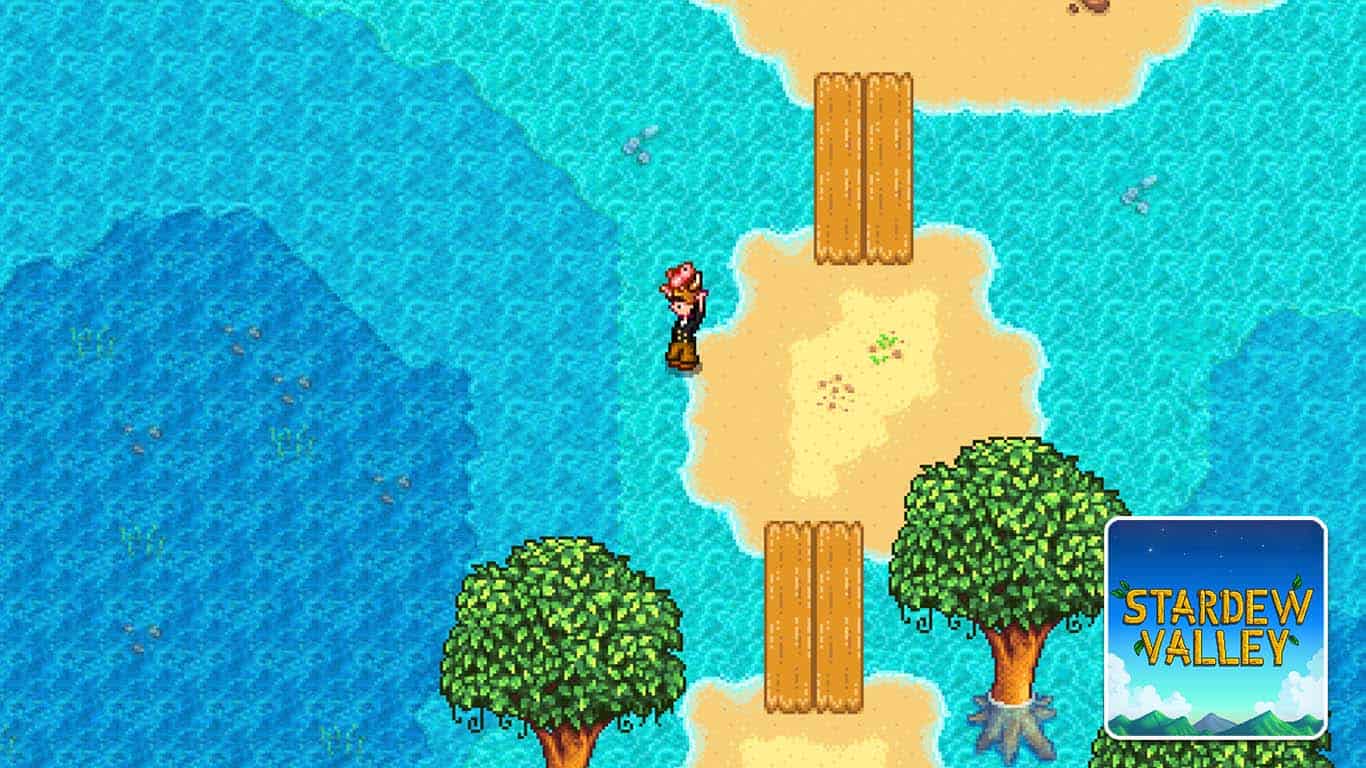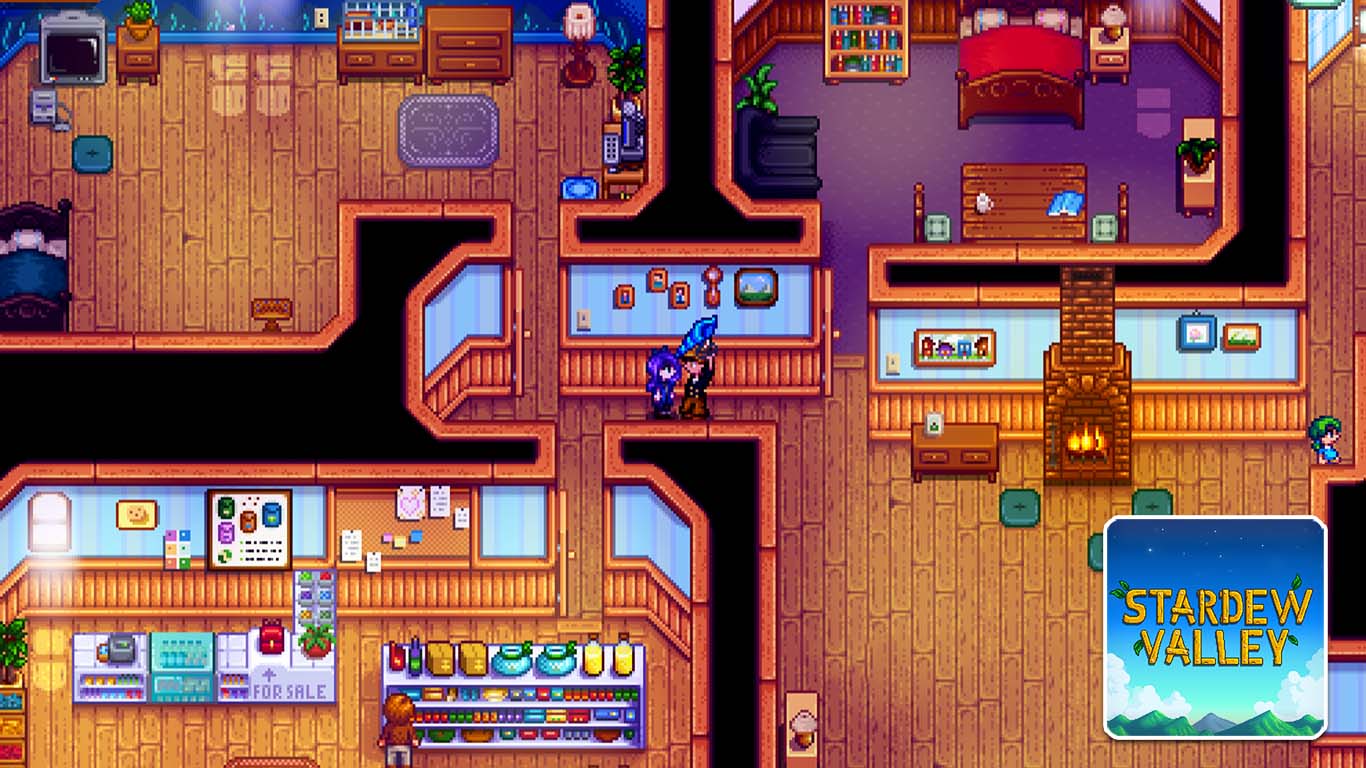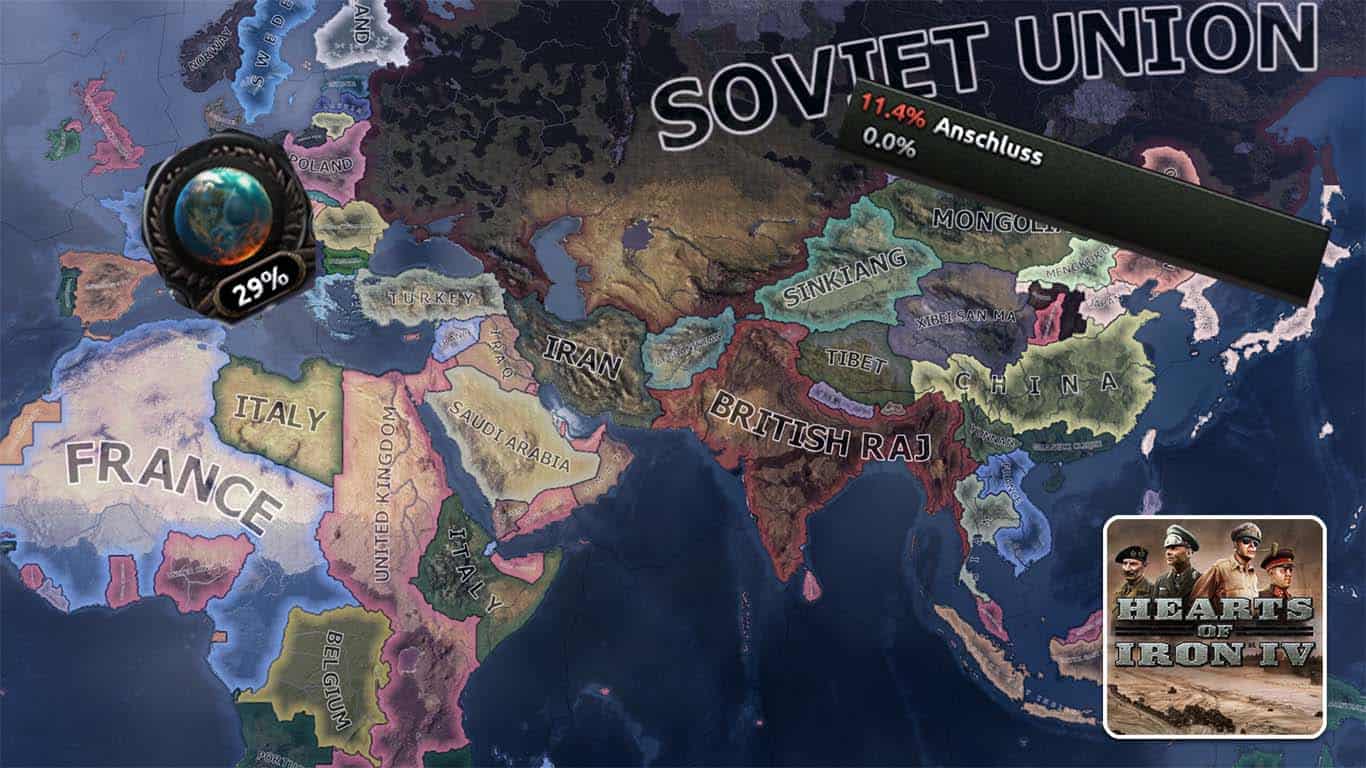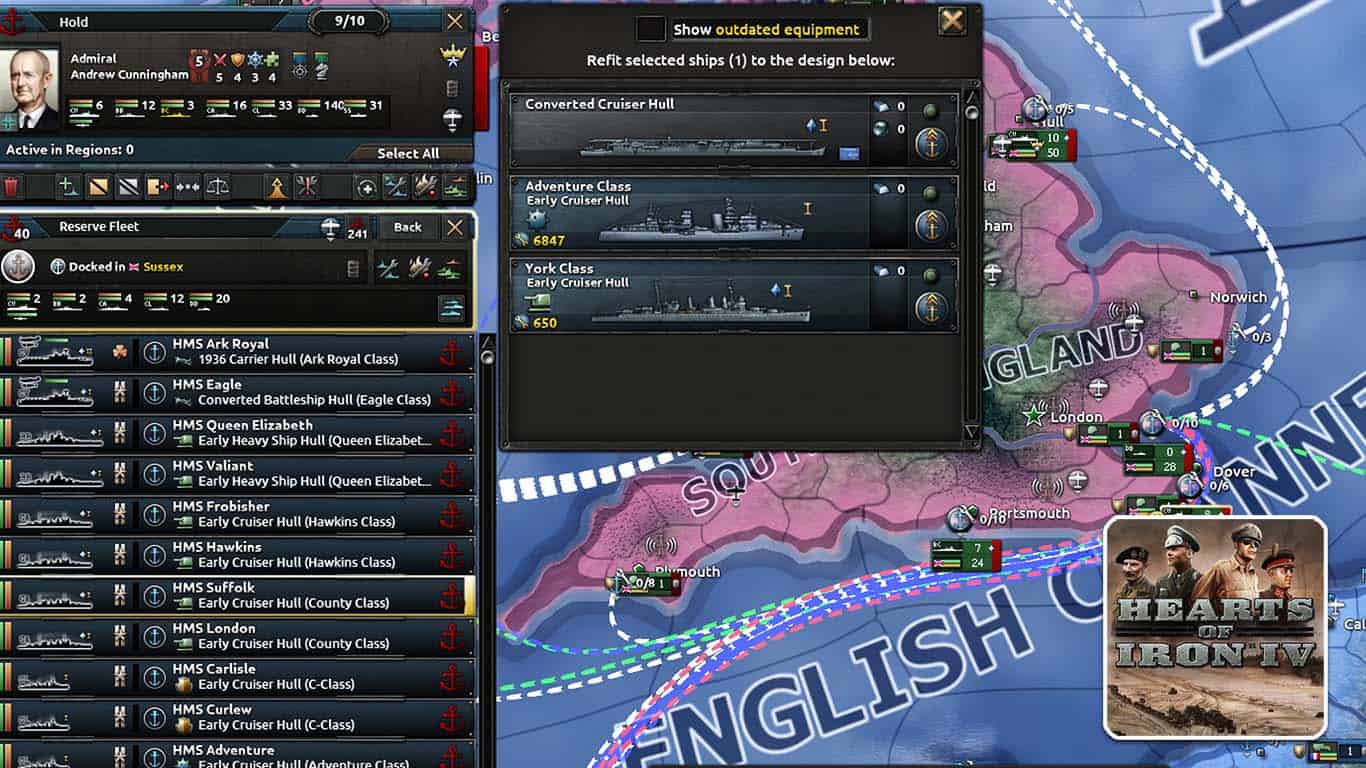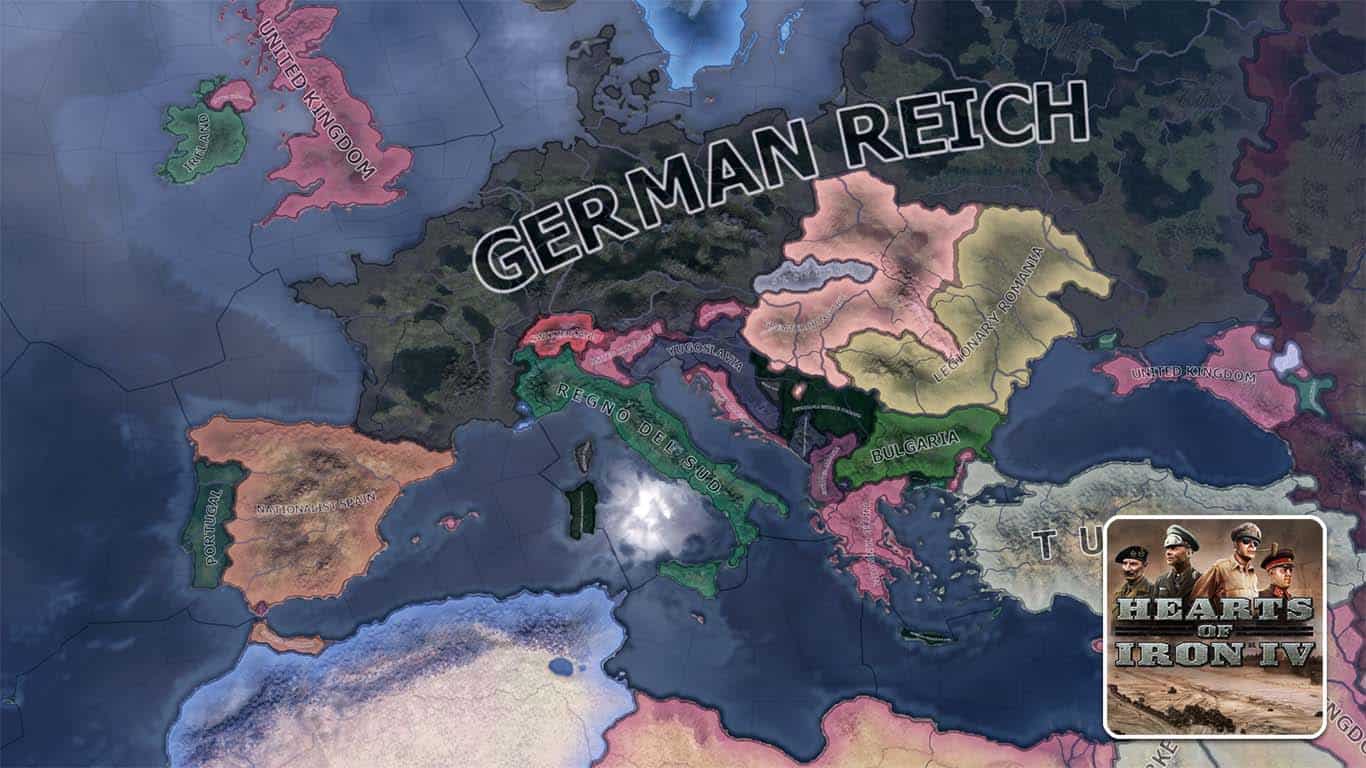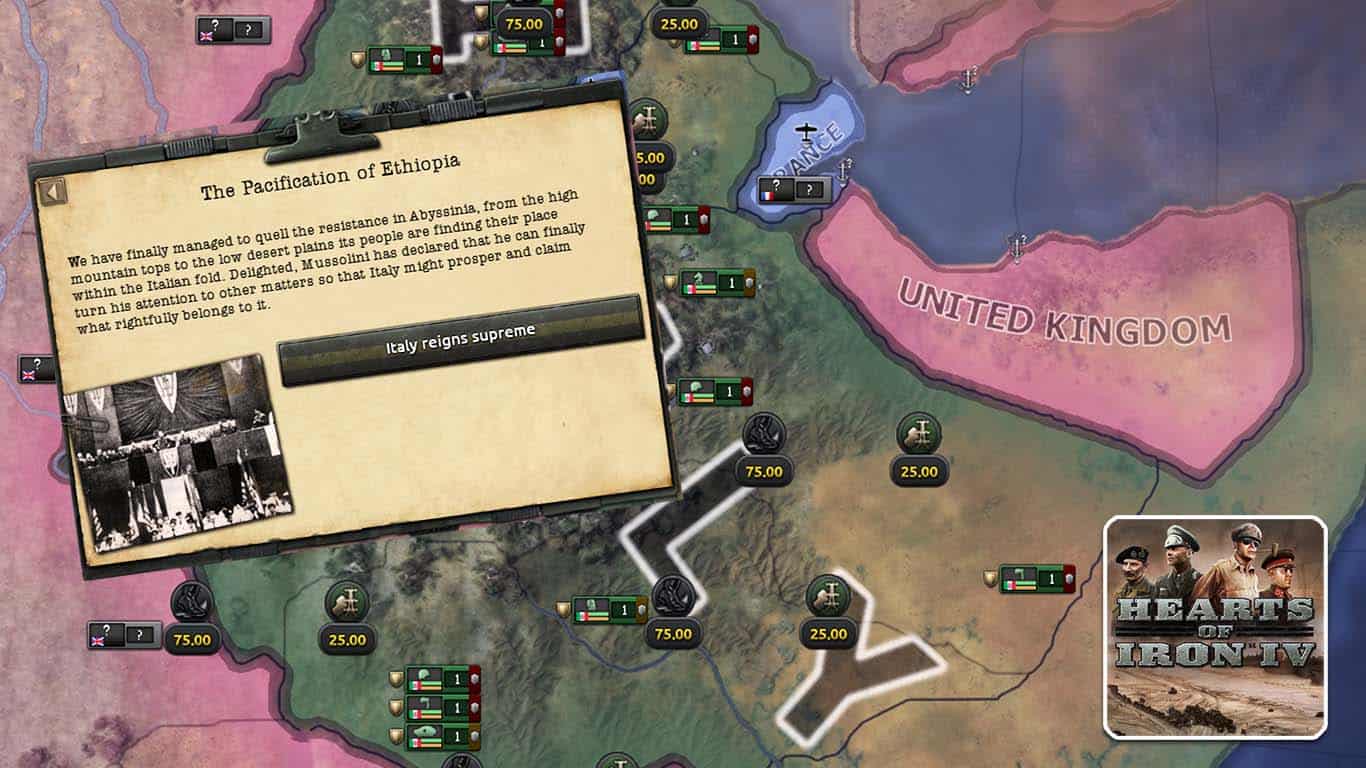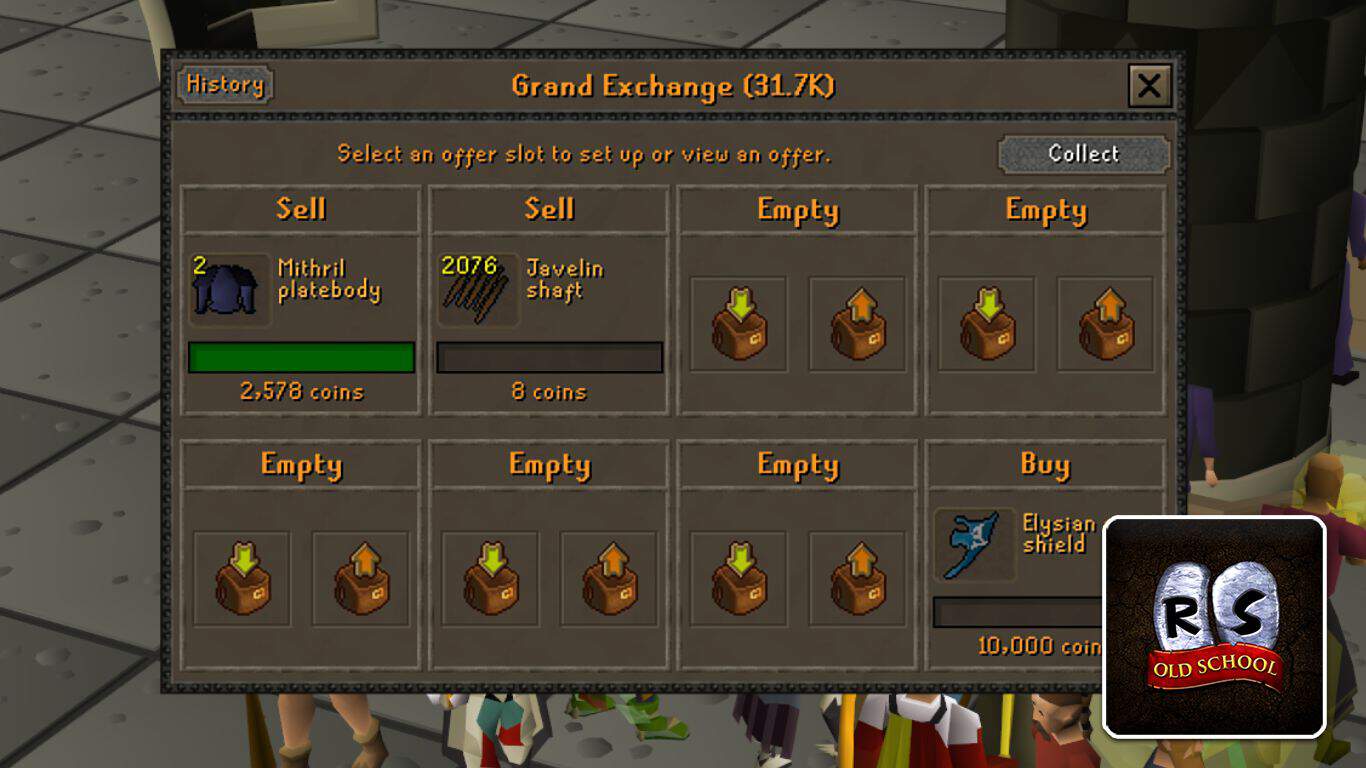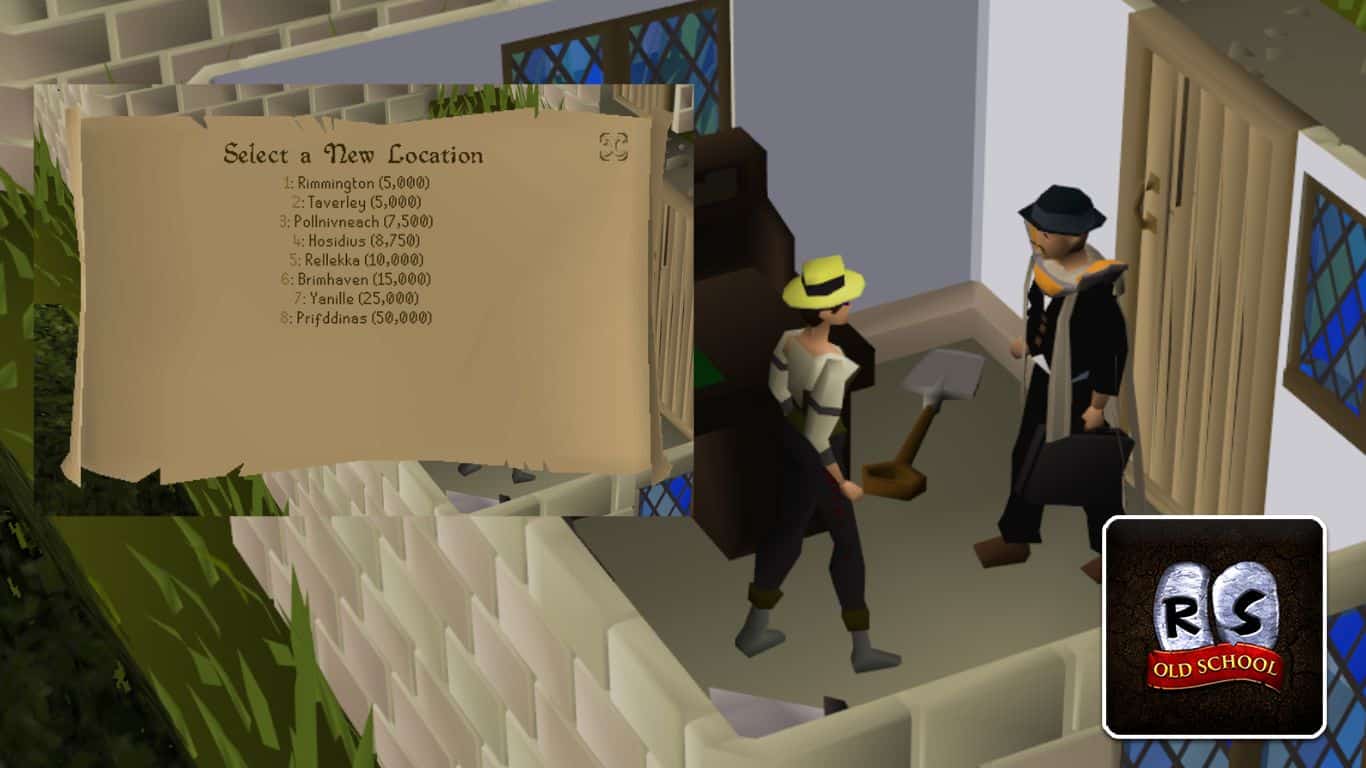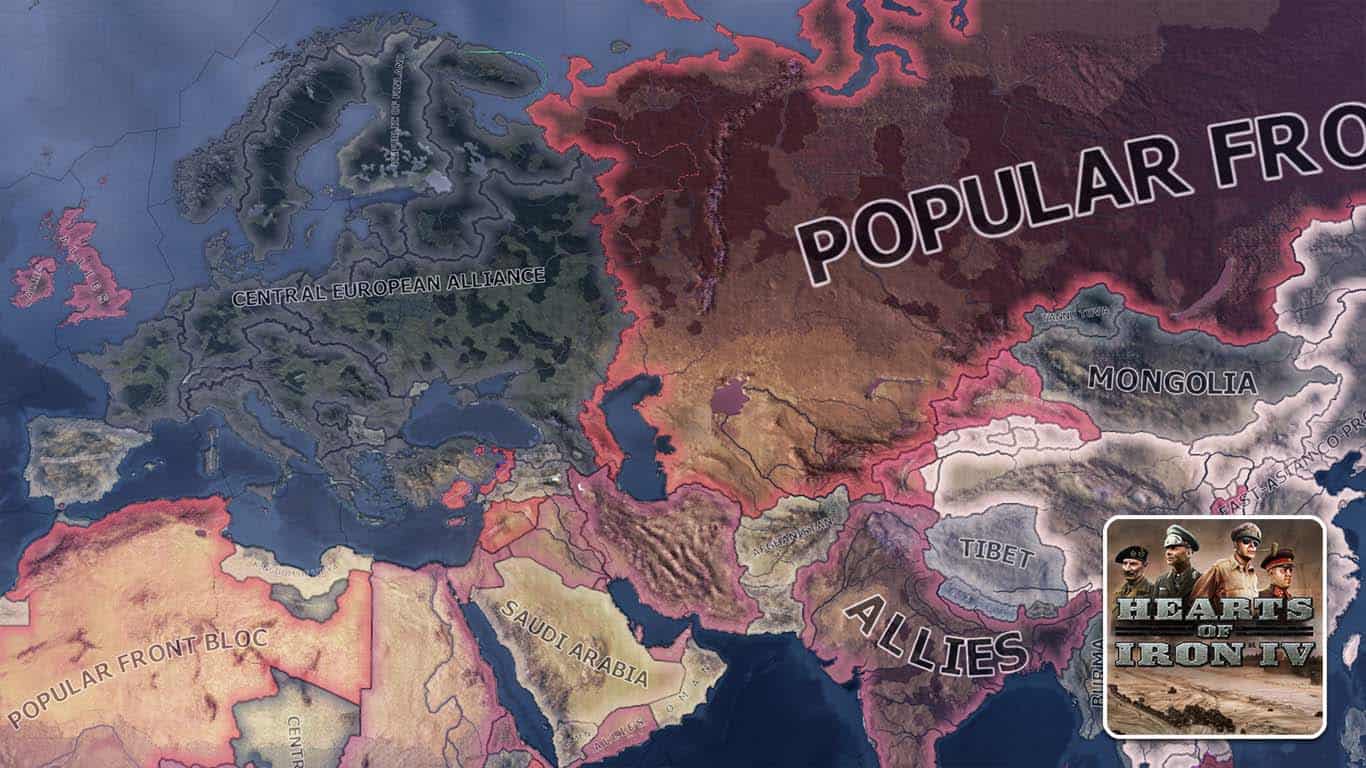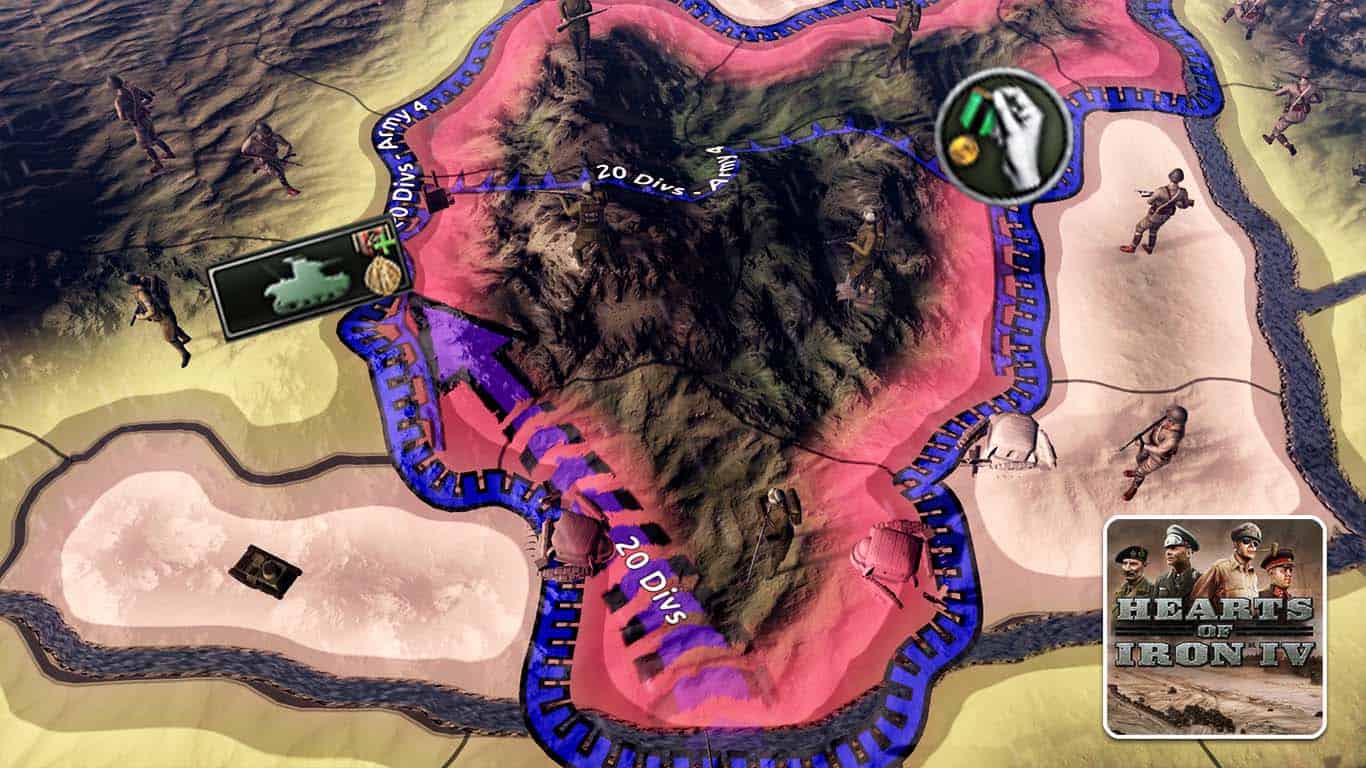Gaming News
-
Haven’s Compass Vs. Traditional FPS Games: The Primary Differences
-
Introducing Stradall, the First Card Game that Allows You to Own, Sell, Trade, and Manage Digital Cards
-
Maplestory Crosses $4 Billion in Lifetime Revenue in 2022
-
Aristocrat Leisure Reports $630 Million in Bookings From RAID: Shadow Legends & Its Other RPGs in 2022
-
TrainwrecksTV Launches New Streaming Platform – Kick.com
-
Blizzard Reveals Diablo IV Limited Collector’s Box
Diablo 4 Guides
Gaming Posts
Stardew Valley Guides
Check All Game Categories Here >
Recent posts
-
Hearts of Iron 4 (HOI4) – How to Increase World Tension
|
Hearts of Iron 4 is a World War 2 grand strategy game that does its best to simulate the tragic events of the time in…
-
Hearts of Iron 4 (HOI4) – How to Refit Ships
|
Naval combat is a huge part of Hearts of Iron 4, since you need to control the waves as well if you want to win…
-
Hearts of Iron 4 (HOI4) – What to Do After WW2?
|
Hearts of Iron 4 is a grand strategy game where players get to control any country of their choosing through the Second World War. The…
-
Hearts of Iron 4 (HOI4) – How to Pacify Ethiopia
|
Most people know that Italy had the most embarrassing performance during and before the Second World War. Around 40 years before the start date of…
-
Old School RuneScape (OSRS) – Where Can You Sell Items?
|
Gold makes the world go round! Especially in Old School RuneScape, gold is prevalent in progressing your account and getting the best gear you can.…
-
Old School RuneScape (OSRS) – How to Move Your House
|
Played-Owned Houses, more commonly called “POHs” in Old School RuneScape, serve as the personalized HUB for players. Coming with features like Teleport Portals to all…
-
Hearts of Iron 4 (HOI4) – Focus Tree Guide
|
Though Hearts of Iron 4 is a grand strategy game where you can do whatever you wantthere are some mechanics implemented that can guide players…
-
Hearts of Iron 4 (HOI4) – How to Disband Faction
|
During the Second World War there were three main factions that formed and fought to gain supremacy over the world. The Axis, Allies, and the…
-
Hearts of Iron 4 (HOI4) – How to Give Medals
|
Hearts of Iron 4 is a World War 2 simulator where players get to control whatever country they wish and change their path during this…
-
Hearts of Iron 4 (HOI4) – How to Garrison Occupied States
|
In Hearts of Iron 4, players will get to control a country of their choice during the Second World War and change their future by…