War is the most important part of Crusader Kings 3. Most of the time you will spend playing this game will be at war.
However, there is no way you can ever win or even fight a war if you don’t know how to move your army.
Recommended Read: How to Get Primogeniture in Crusader Kings 3
Now, you either are incredibly new at the game, or there is some kind of bug stopping you from moving your troops.
In this guide, we will fix all your problems, no matter the circumstances, and show you how to move your army in Crusader Kings 3.
Table of Contents
How to Move an Army in Crusader Kings 3
If you are just starting your CK3 adventure, then you should learn a bit about how armies work. When you choose to raise an army in CK3, they will take some time to gather there.
Depending on how far away your territories are from one another, this can take from 1 day to 30 days. During this time, telling the army to move won’t do anything.
They will be stuck gathering there. You can, however, tell the troops to stop gathering at any time or just force them to move before finishing the gathering process.
You can tell if an army is gathering or not if there is a little red flag with three arrows pointing inwards under the number of troops.
Players can see how long this will take by left-clicking on the army. In the bottom right of the newly appeared interface, you can see “Gathering: X days left,” X representing the number of days.
Once the gathering process is done, you just need to left-click the army and then right-click on the CK3 map to move them.
You can tell you have successfully moved your troops if a yellow arrow appeared on the screen, showing the route the army is taking.
If you want to cancel the gathering phase, just left-click the army and then press “Ctrl + right-click” on a province to send to force the army to move.
What to Do if You Can’t Move Armies in Crusader Kings 3
If you still can’t move the army in CK3, and this seems more like a bug than your lack of experience, then here is what you can do:
- Press Shift, Ctrl, and Alt, one after the other (not together).
- Start a new game.
- Quit the game and open it back up.
The first method should fix your problem if this happened due to alt-tabbing through your windows. This is a regular problem that has been happening on Windows since the dawn of time.
Another reason why you might experience bugs is the use of old save files. If the game is updated and you are still playing an older save game, then you might consider starting a new playthrough.
Otherwise, just restart the game, and the problem should go away.
That’s everything you need to know about how to move an army in Crusader Kings 3!
Have any input or suggestions for this guide? Let us know in the comment section below.

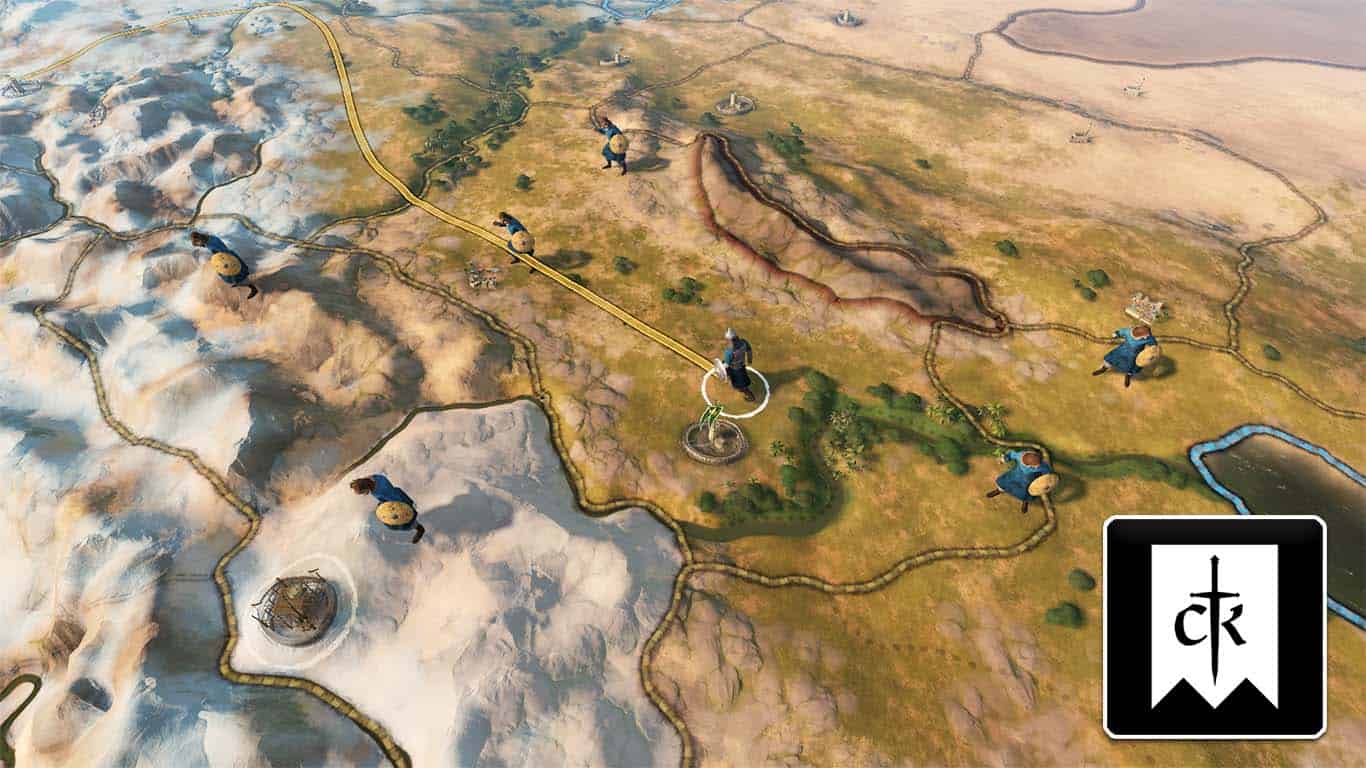


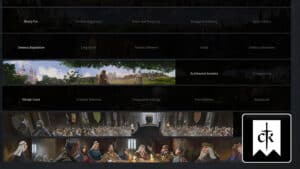
TY first suggestion worked a treat 🙂