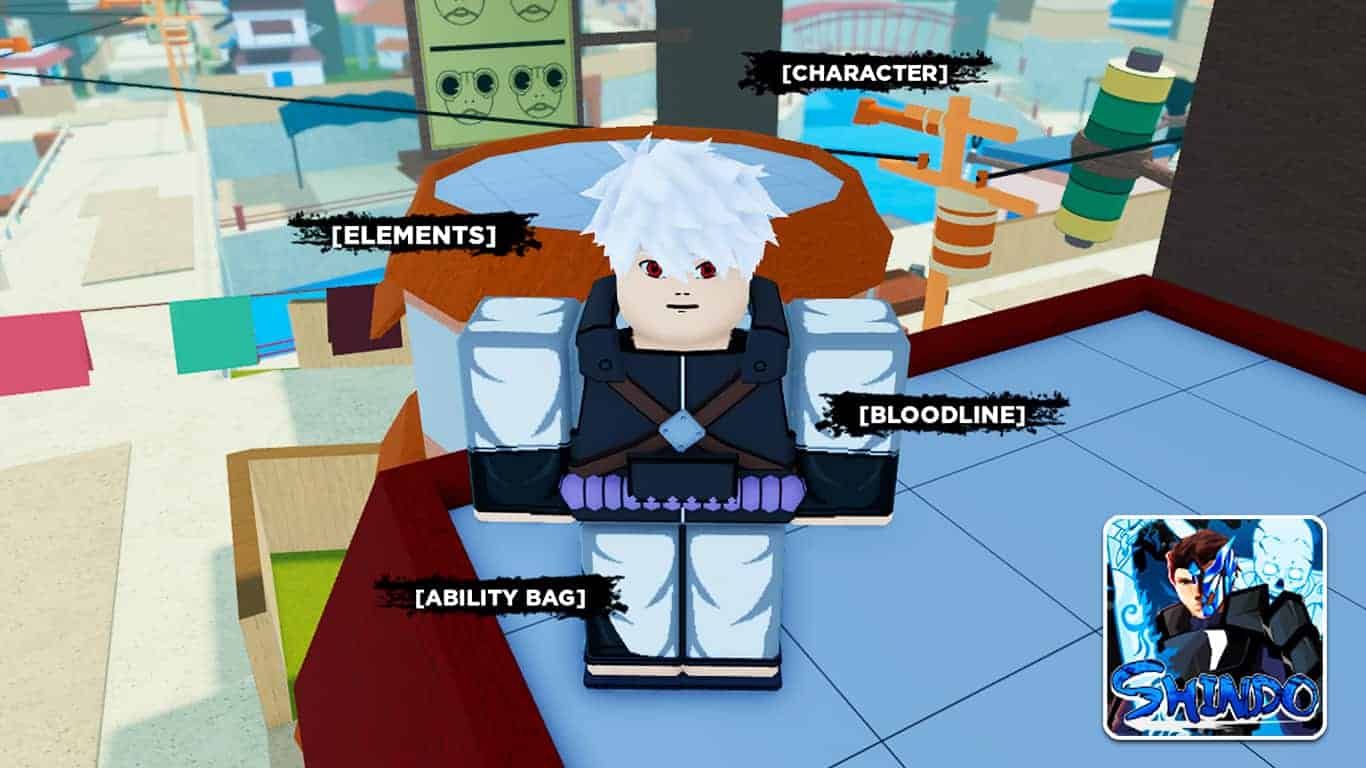To channel their inner ninja, players of Shindo Life like to give their character a cool and authentic look.
Luckily, you can customize your character in detail in Shindo Life, both through customization and modes.
Recommended Read: Shindo Life – How to Get a Tailed Beast Spirit
There are two ways to change your appearance – through the edit feature in the game menu and by using modes that change your appearance – more information on both of these methods below.
Table of contents
Edit mode
To change the base of your character, which includes face, hair, outfit, shoes, beard, accessories, coat, and band, you can use the Edit feature in Shindo Life.
You can access the edit mode by opening up the game, and then in the game mode selection screen, click the up arrow once to get to Edit mode, and then click the Edit text.
You will now be in the edit window, where you can see all the different features of your character that you can change on the left and right.
To get some new hair, for example, just press the arrow keys next to [HAIR].
Besides changing the look of the features of your character, you can also change the color of everything except your shoes, coat, and accessories.
If you’re looking for any of these in a specific color, then you have to find one that comes in the color you want.
To change the color of a feature that can have its color changed, click the [X COLOR] button right under it, and then drag to the color you want on the color wheel on the right side.
Right above the color wheel, you can also choose the skin color of your character.
There are some specific features and looks that you need to meet a requirement before you can choose.
For some coats and accessories, you need to have reached a specific level or have a game pass, while your character needs to be of a specific age to choose some beards.
There are multiple unique features in each category to choose from, so you can definitely come up with a unique look that suits you.
At the moment, there are more than:
- 60 Hairstyles
- 7 Faces
- 10 Beards
- 13 Bands
- 140 Outfits
- 15 Shoes
- 110 Coats
- 70 Accessories
Once you’re happy with the look of your character, go ahead and click ‘COMPLETE CUSTOMIZATION’ at the bottom of the edit screen, and your character’s appearance will be saved.
Appearance changing modes
The appearance of your character in Shindo Life can change depending on what mode you are using.
Most modes in the game significantly change the look of your character and sometimes turns it into a completely different character in terms of looks.
Other modes only change certain aspects of your original character or add effects.
There are also modes that turn your character into another creature of monster for a short while.
To get the appearance a mode gives, you need to have and activate that mode.
If you’ve already obtained and unlocked a mode, go ahead and equip it in the Sub-Ability tab of the menu under Mode, and then click ‘Z’ on your keyboard.
The mode will then be activated, and your character gets the appearance the mode gives.
How to change chi color
If you want to change the color of the chi that flows around your character when holding C in Shindo Life, follow these steps inside the game:
- Open the menu by clicking ‘M’
- Go to the ‘Cheats’ tab
- Scroll down to ‘Misc Purchases’
- Press the ‘Color Chi’ icon and click [BUY]
The Chi Color Randomize purchase costs 120 Robux and gives you a random Chi color.
Note that it is possible to randomly roll the chi color that you already have, including the default blue one.
That’s how to change your appearance in Shindo Life!