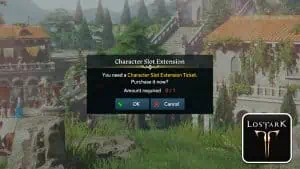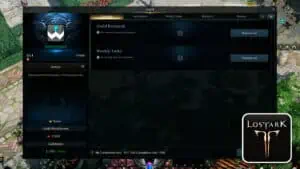For those who aren’t familiar with Action MMORPGs like Lost Ark, the mouse controls might seem alien.
In most games that play in a 2.5D environment, you usually move your character in with the left-mouse-click and attack with the right-mouse-click.
Recommended Read: Lost Ark – Class Tier List
Furthermore, because you often have a ton of skills, usable items, and other abilities that you need to use in combat, many more keys are in play compared to other games, including F1.
If the controls in Lost Ark are too unfamiliar to you and you’d be comfortable with something else, then you can easily change controls to whatever you like.
To change both mouse controls in Lost Ark, open up the settings menu, go to the Hotkeys tab, and untick the box next to ‘Attack with Right-click’. You’ll now attack with the left-mouse-click and move with the right-mouse-click.
You can change your keybindings in Lost Ark by opening the settings menu, going to Hotkeys, choosing a category of controls in the drop-down menu, clicking the specific keybinding you wish to change, and pressing the new desired key.
Table of contents
How to change mouse controls in Lost Ark
The mouse controls in action MMORPGs like Lost Ark might seem unfamiliar to people who haven’t played the genre before.
Luckily, it’s possible to change your mouse controls in the game if you’re more comfortable with attacking with your left-mouse-click and moving with your right-mouse-click.
Here is how to change mouse controls in Lost Ark:
- Press the ESC key inside Lost Ark and click Settings in the game menu
- Click the Hotkeys tab on the left side of the settings window
- Select Basic Controls in the drop-down menu
- Untick the box next to Attack with Right-click under Basic Control Hotkeys
- Your mouse controls are now swapped
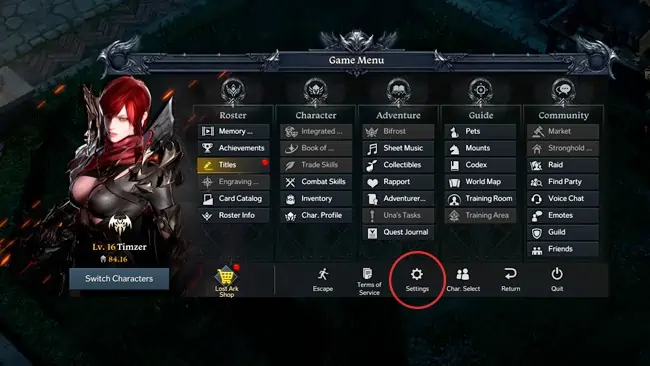
Another way to access the settings menu is by clicking Settings in the bottom-right corner of the screen when you’re in either the server selection menu or character selection screen.
How to change keybindings in Lost Ark
One of the first things you notice in Lost Ark is how many slots you have for various skills, consumables, and battle items.
Each of those slots has an assigned keybinding, and because there are so many, some keys that you might not use normally are in play.
If you’ve previously played other games where you’ve used many keybindings or have another way you want to bind your keys, like hotkeys on a gaming mouse, you can change them to your liking.
Here is how to change your keybindings in Lost Ark:
- Press the ESC key on your keyboard while inside Lost Ark
- Click Settings at the bottom of the Game Menu
- Select Hotkeys on the left side of the Settings window
- Choose the category of keybindings that you wish to change
- Click the individual keybinding that you wish to change
- Click the new desired key on your keyboard or mouse to bind that action to it
- Press OK if another key is already bound to that key
- Click Apply at the bottom of the Settings menu when you’re happy with your choices
Because there are so many actions and menus to open in Lost Ark, many of the regular keys and numbers on your keyboard are already bound to some action.
If you choose to rebind an action to a key that’s already being used for something else, we recommend that you rebind that action you overwrote to something.
Some of the keys that aren’t bound to anything by default include:
- Grave
- ‘
- ,
- .
- –
- Insert
- Home
- Page Up
- Page Down
- Delete
- End
- Caps-lock
- F3
- Macro buttons*
- Mouse buttons*
*Not all keyboards have macro buttons, and not all computer mice have extra buttons.
That’s how to change your mouse controls and keybindings in Lost Ark!
Have any input or suggestions for this guide? Let us know in the comment section below.