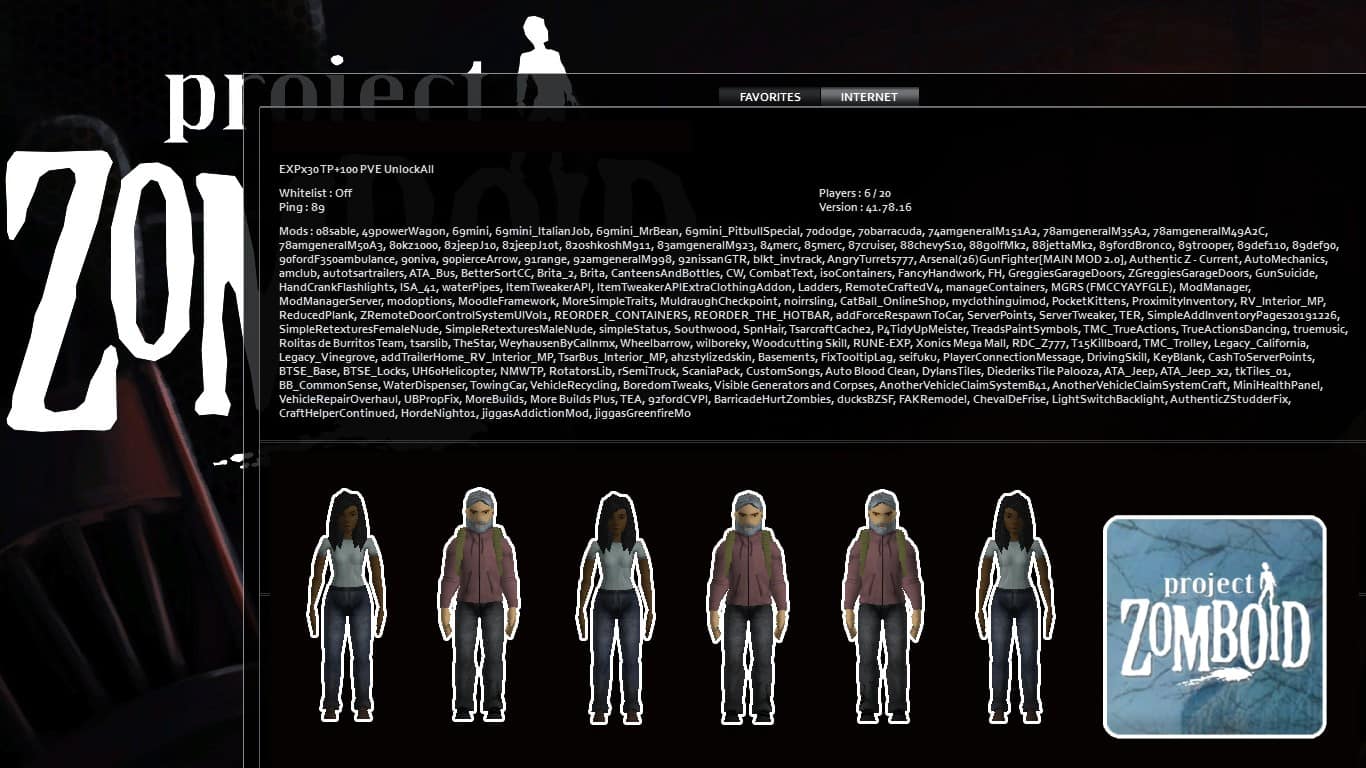In Project Zomboid, the multiplayer features allow you to team up with other people to survive and kill the zombies together. You can work, build, share resources, and live in cooperative gameplay.
So, what is the maximum number of players that can be on a server? Or, how many players can you be in multiplayer in Project Zomboid?
Recommended Read: Does Project Zomboid Have an Ending?
In Project Zomboid, the highest number of players in multiplayer is 101, including the host. However, hosting a server with a capacity of 101 players requires a high-spec computer to handle the load. Therefore, optimizing the server settings to minimize lag and ensure a smooth gameplay experience is essential.
Table of Contents
How Many Players Can You Be in Multiplayer in Project Zomboid?
In Project Zomboid, playing with friends or other players is easy. If you’re wondering about the number of players possibly present on a server, here’s how to check.
Determine the Max Player Count in Other Servers
From the main screen, select “Join”, then select the “Internet” tab to show all servers available.
In this window, you can check the maximum number of players for each server in the “Players” section. Typically, the most common players per server are between 16-32.
Set Max Player Count in Your Server
Of course, you don’t have permission to change the number of players when you’re on someone else’s server. Thus, you can determine how many players you want in your world by creating your own server.
From the main screen, click on “Host” to create a server. Click on “Manage Settings”, then “Create New Settings” if this is your first time hosting the server, type in your server name, and click “Next”. Otherwise, click “Manage Settings” and “Edit Selected Settings”.
Select the “Players” tab in the Edit Settings window, then type in the maximum number of survivors you want in the “MaxPlayers” input.
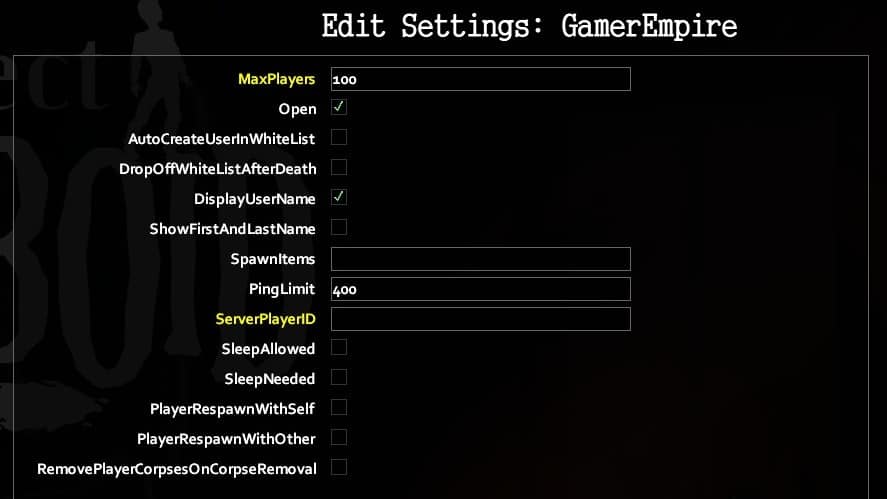
Currently, Steam allows a maximum of 100 players on a server. Plus the host, the highest possible number of players that can be on a server is 101.
Keep in mind that you must adjust the amount of RAM in “Server Memory” to run the server, which is displayed in the Host Game window.
According to a post on Steam, the game requires at least 2 GB of RAM, and you must allocate 500 MB of RAM for each additional player. That said, if you want to host a server with 101 people, you need 2GB (base requirement) and 50GB (0,5GB for each player) of RAM to run the server. In total, the amount of RAM required is 52 GB.
After that, you can configure other settings, then click “Start” to load the server and join the game.
Tips to Run The Server Smoothly
Although creating a server for 101 people is simple, keeping it running smoothly is tricky. Therefore, we’ll showcase some tips for server optimization.
It’s advisable to ensure a high-speed Internet connection. The host’s poor Internet connection affects the whole server.
When setting up the server, here are some sections you need to consider to optimize:
- In “Fire”, tick the “NoFire” box to disable all forms of fire except campfires. This feature prevents players from joining the server and using the fire to destroy locations.
- In “Chat”, you should disable the “AnnounceDeath”, meaning there’s no message displayed when a player is dead.
- In “Population”, consider changing the “Zombie Count” to High or Insane (the default setting is Normal) to match the high number of players.
- In “Loot Rarity”, you should increase the “Canned Food” and “Non-Canned Food” to Common or Abundant.
- In “Character”, you should enable “StarterKit”, which gives all players a bag and tools when spawning.
- In “Loot”, consider changing “HoursForLootRespawn” to 72 hours, allowing items to respawn after 72 hours, thus retaining more resources for the world.
- In “World”, you should increase the “Hours for Removal List” to 48 hours, meaning the items remain 48 in-game hours on the ground before disappearing.
You can determine which items should be removed after 48 hours by manually typing their names in the “World Item Removal List” input. Adding shirts, blouses, shoes, and glasses to the boxes is recommended, as these items are common in-game, and their disappearance after 48 hours can significantly reduce lag.
That’s how many players you can be in multiplayer in Project Zomboid!
Have any suggestions for this post? Let us know in the comment section below.