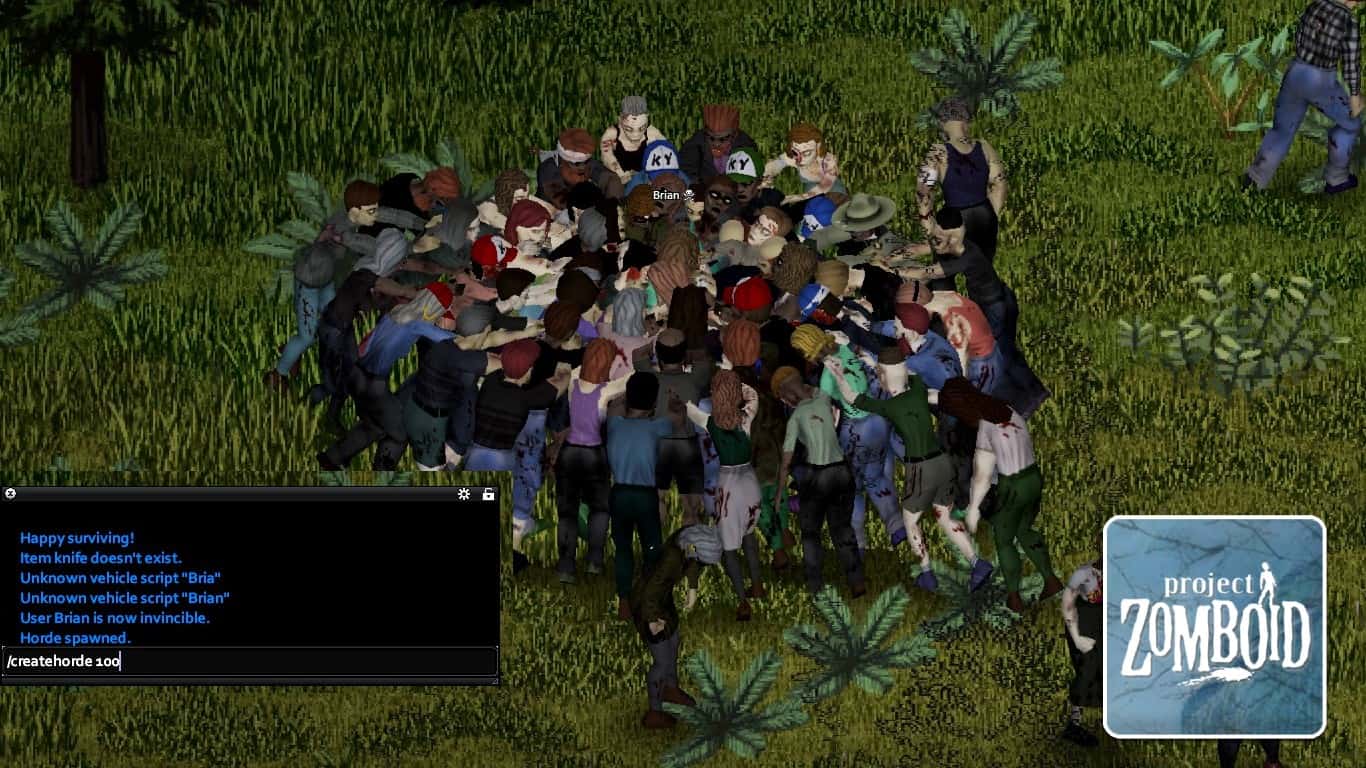In Project Zomboid, the console serves as a powerful tool that allows you to execute commands, modify settings, and even spawn items. Thus, learning how to open the console is necessary in case you need to debug the world.
In this guide, we’ll show you how to open the console in Project Zomboid.
Recommended Read: How to Open a Trunk in Project Zomboid
To open the console in Project Zomboid, you can either press “Enter” or “T”.
Table of Contents
How to Open Console in Project Zomboid
The primary purpose of the console is to chat with other players. Although we can use emotes in some cases, it’s clear to say that chatting is effective for communicating.
To open the console, you can either press “Enter” or “T”. Keep in mind that the console is only available in multiplayer mode.
The default command in the console is “/say”, which allows you to quickly send a message to others. Besides, you can type lots of commands to add more benefits to your server.
Below is the list of commands to type in the console in Project Zomboid:
| Console Command | Description |
|---|---|
| /additem [User] [ItemBaseID] [Count] | Give an item to the player. If [User] is empty, you will receive the item. [Count] is optional. |
| /addvehicle [VehicleName] | Spawn a vehicle. |
| /addxp [User] [SkillName=XP] | Give XP to a specific skill. |
| /adduser [User] [Pwd] | Add a new user to the whitelist. |
| /alarm | Sound alarm at the admin’s position. Must be in a room. |
| /banid [SteamID] | Ban a Steam ID. |
| /banuser [Username] -ip -r[ReasonText] | Ban a user. For example: /banuser GamerEmpire -ip -rspawn kill. |
| /changeoption [OptionName] [NewValue] | Change a server option. |
| /chopper | Place a helicopter event on a random player. |
| /createhorde [Number] [UserName] | Spawn a horde near a player. [Username] is optional (if you leave it blank, the horde will spawn around you). |
| /changepwd [OldPwd] [NewPwd] | Change your password. |
| /godmode [User] | Make a player invincible. |
| /grantadmin [User] | Give admin rights to a user. |
| /gunshot | Place a gunshot sound on a random player. |
| /help | Bring up the help menu. |
| /invisible [User] | Make a player invisible to zombies. |
| /kickuser [Username] -r[ReasonText] | Kick a user. |
| /lightning [Username] | Trigger lightning to a player. |
| /noclip [User] | Allow a player to pass through solid objects like walls and structures. |
| /players | List all connected players. |
| /quit | Save and quit the server. |
| /releasesafehouse | Release a safehouse you own. |
| /reloadlua [Filename] | Reload a Lua script on the server. |
| /reloadoptions | Reload server options and send to clients. |
| /removeadmin [User] | Remove admin rights to a user. |
| /removeuserfromwhitelist [User] | Remove a single user connected with a password to the whitelist. |
| /replay [Playername] -[record/play/stop] filename | Record and replay for moving player. For example. /replay GamerEmpire -record GamerEmpire.bin. |
| /save | Save the current world. |
| /servermsg [Message] | Send a message to all players. |
| /setaccesslevel [User] [admin/moderator/overseer/gm/observer] | Set the permission level of a player. |
| /showoptions | Show a list of current server options and values. |
| /startrain [Intensity] | Start raining on the server. Intensity is between 1 to 100. |
| /startstorm [Duration] | Start a storm on the server. Duration is the game’s hours. |
| /stoprain | Stop raining on the server. |
| /stopweather | Stop the weather on the server. |
| /teleport [Player1] [Player2] | Teleport [Player 1] to [Player 2]. |
| /teleportto x,y,z | Teleport to certain coordinates. |
| /thunder [Username] | Trigger thunder to a player. |
| /unbanid SteamID | Unban a Steam ID. |
| /unbanuser [Username] | Unban a player. |
| /voiceban [User] -[True/False] | Ban a user from using the voice feature. |
Remember to type the commands above without the brackets. For example: /godmode GamerEmpire.
In addition, some commands can only be done if you’re a server admin. If you play on someone’s server, gently ask them for admin permission.
That’s how to open the console in Project Zomboid!
Have any suggestions for this guide? Let us know in the comment section below.