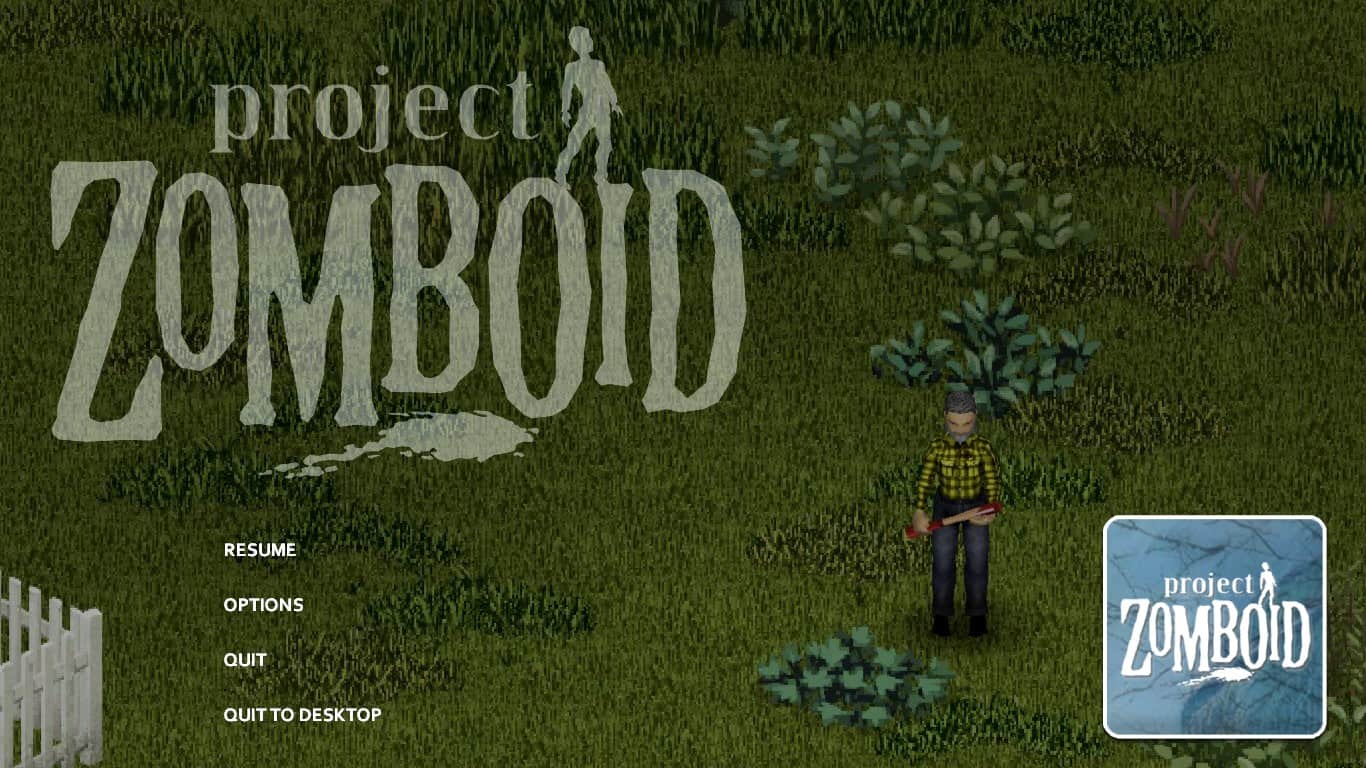In Project Zomboid, saving your progress is crucial for ensuring you don’t lose any hard-earned accomplishments and have to start all over again.
Whether you’re in the middle of a successful looting mission or building your base, knowing how to save your game is key.
Recommended Read: How Many Zombies Are There in Project Zomboid?
This guide will show you how to save game in Project Zomboid!
In Project Zomboid, You can manually save your progress by creating a copy of your latest save, but it’s considered cheating. While playing the game, the auto-saving feature automatically saves your progress. The auto-save feature occurs when you quit the main menu, exit the desktop, sleep in the game, or die.
Table of Contents
How To Save Game in Project Zomboid
Although the tutorial at the beginning of the game teaches you everything, it doesn’t mention anything about saving mechanics.
So, can you save the game? The answer is yes!
How to Save Game in Single Player
On the main screen, you’ll see no save option. However, it doesn’t mean you’ll lose all your progress if there’s an accident.
In Project Zomboid, the game will keep track of your progress automatically. The auto-save feature occurs when you:
- Quit to the main menu or exit to the desktop.
- Sleep in the game.
- After your character dies.
If you leave the game by returning to the main menu or exiting the game, the progress is saved automatically. When you go back to Project Zomboid, selecting “Continue” will bring you to the latest save game. Besides, you can select the “Load” options and choose any of your previous saves.
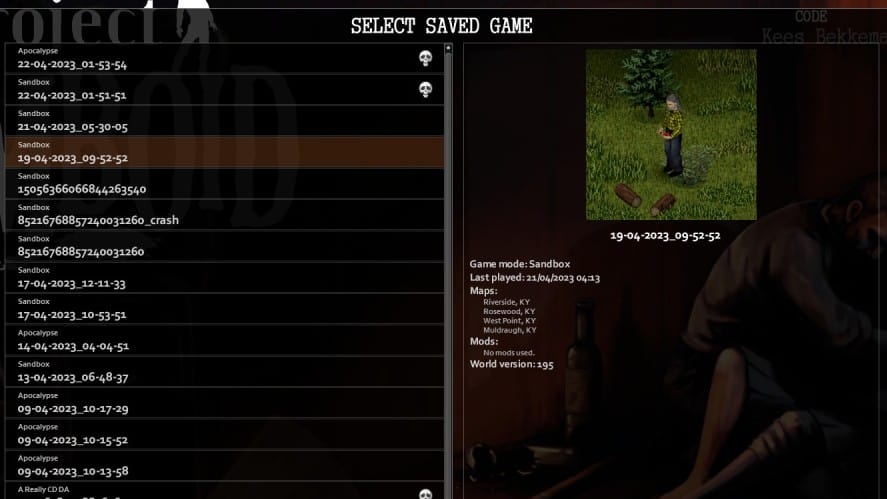
Sleeping in Project Zomboid maintains your character’s health and ensures your progress. If any faults on your computer force the game to close, the next time you play, you will start from the point where you last slept in the game.
Death in Project Zomboid is inevitable, but it doesn’t mean the end.
After you die, for instance, due to zombification, it means that your current character’s life has come to an end.
When your character dies, you have the option to create a new one that will exist in the same world as the previous one. However, creating a new character will overwrite the previous one, meaning the save will no longer exist.
How to Save Game in Multiplayer
In multiplayer mode, your process is automatically saved as well. The game server keeps the data for your character when you exit.
Additionally, servers will typically pause when no one is playing. To rejoin the same server, you can simply access the “Favorites” tab where the server is saved. This way, you can quickly reconnect and resume playing from where you left off.
Manual Saving in Project Zomboid
The fact that you can manually save Project Zomboid. However, this method is quite old-fashioned and may ruin your experience.
You can make a backup of your saves if you navigate to the folder C:/Users/(your name)/Zomboid/Saves.
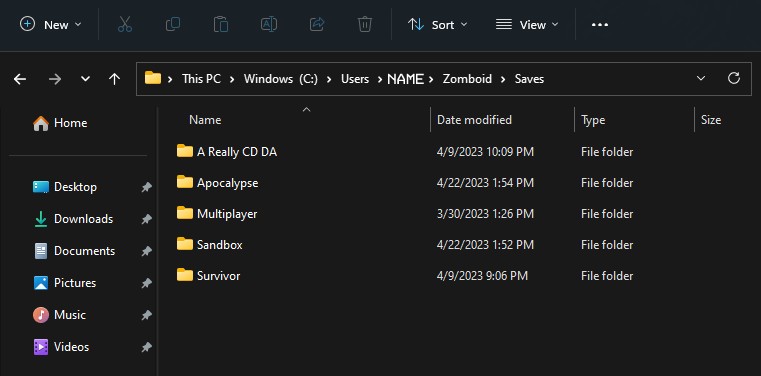
In the Saves folder, just make a new copy of your current save. If things go wrong, you can delete the already saved one and paste the copy back.
In general, auto-saving allows you to continue your progress without manually saving the game every time you exit. The auto-saving ensures you don’t lose all your achievements since your last save.
With the auto-saving feature, you may be more willing to take risks in the game, knowing that your progress is constantly saved and you won’t have to replay large portions of the game.
On the other hand, the auto-saving prevents you from returning to a previous save if you make a mistake or regret a decision in the game. But this is the game’s feature, so we’d recommend letting everything work as intended.
That is how to save game in Project Zomboid!
Have any suggestions for this guide? Let us know in the comment section below.