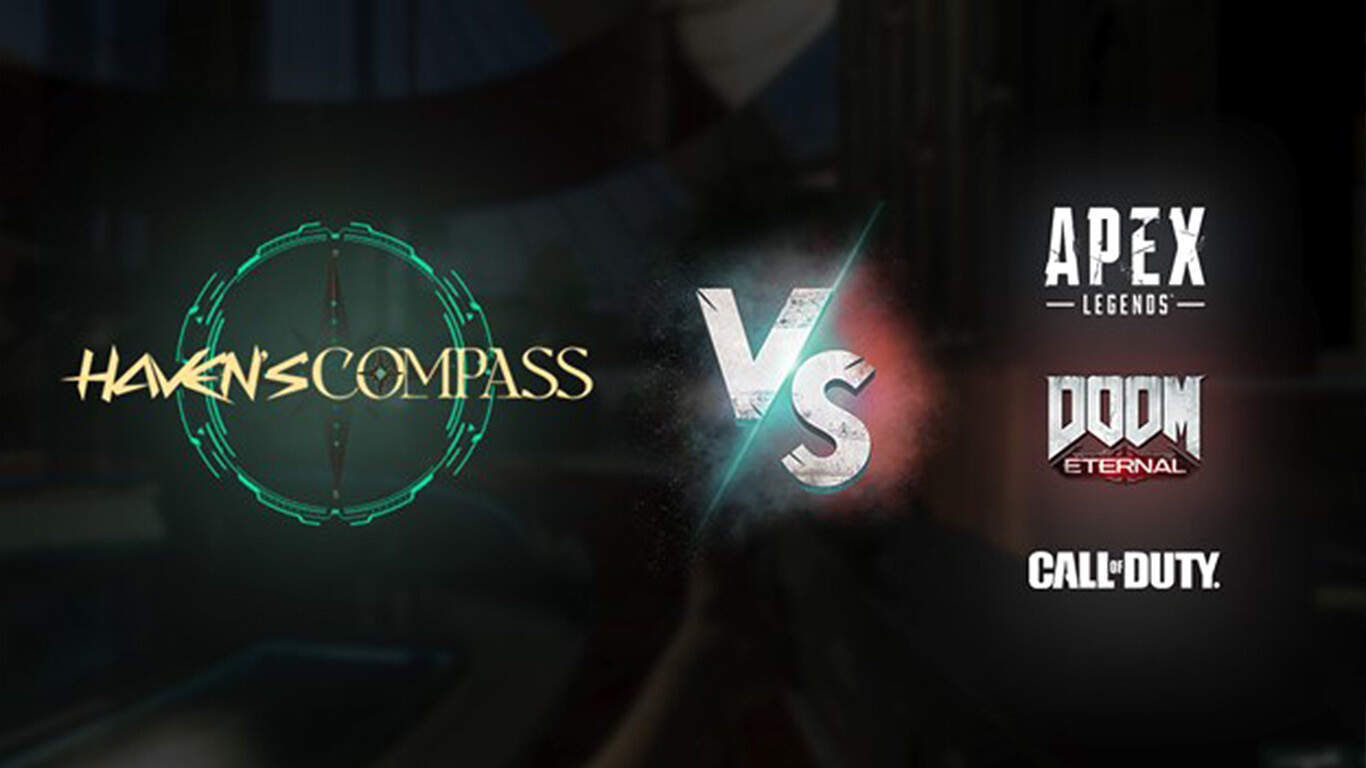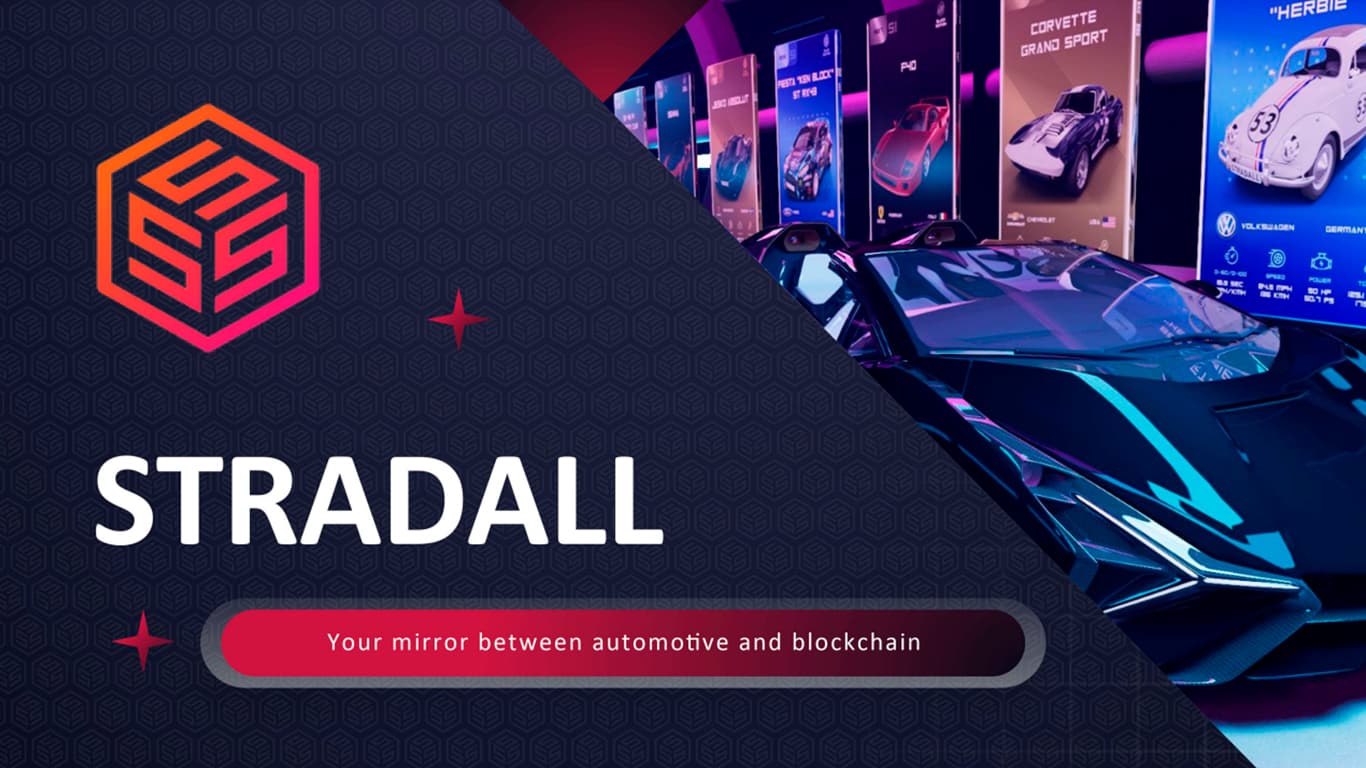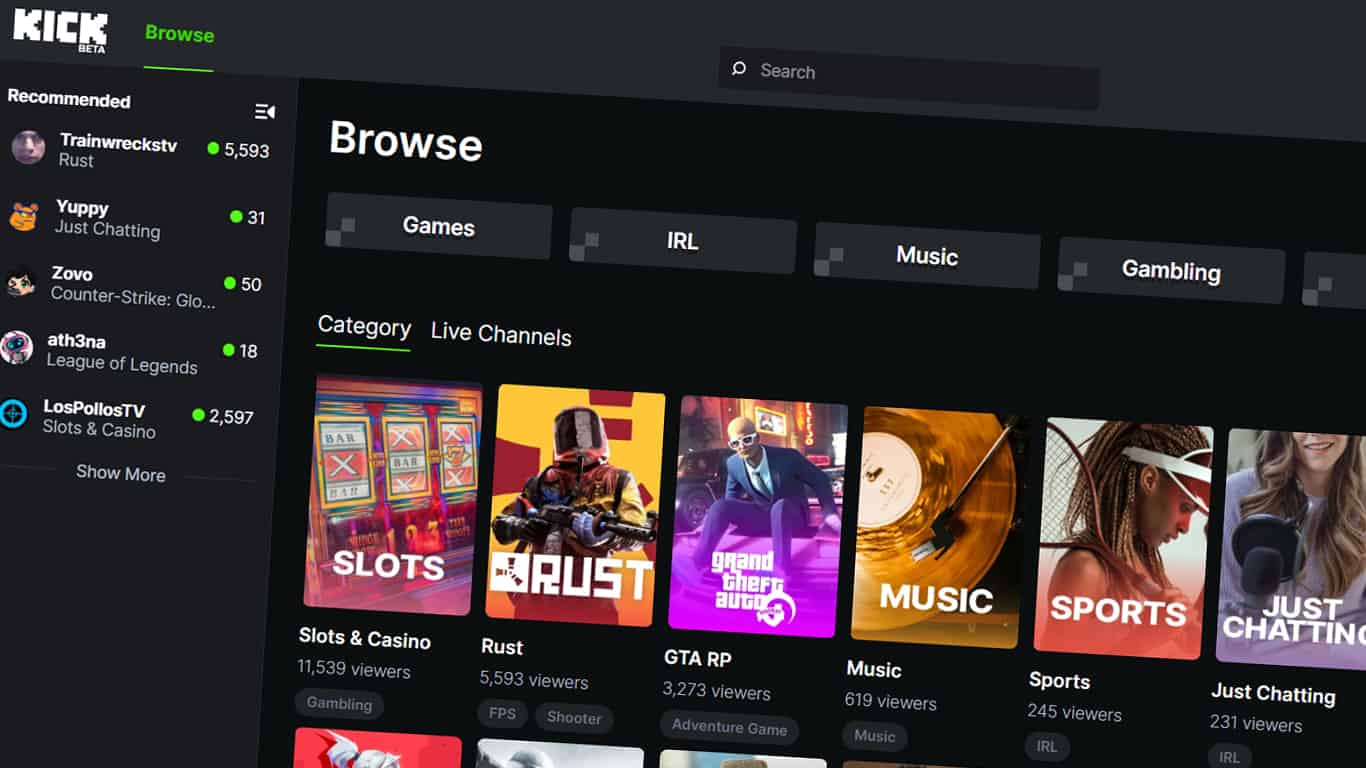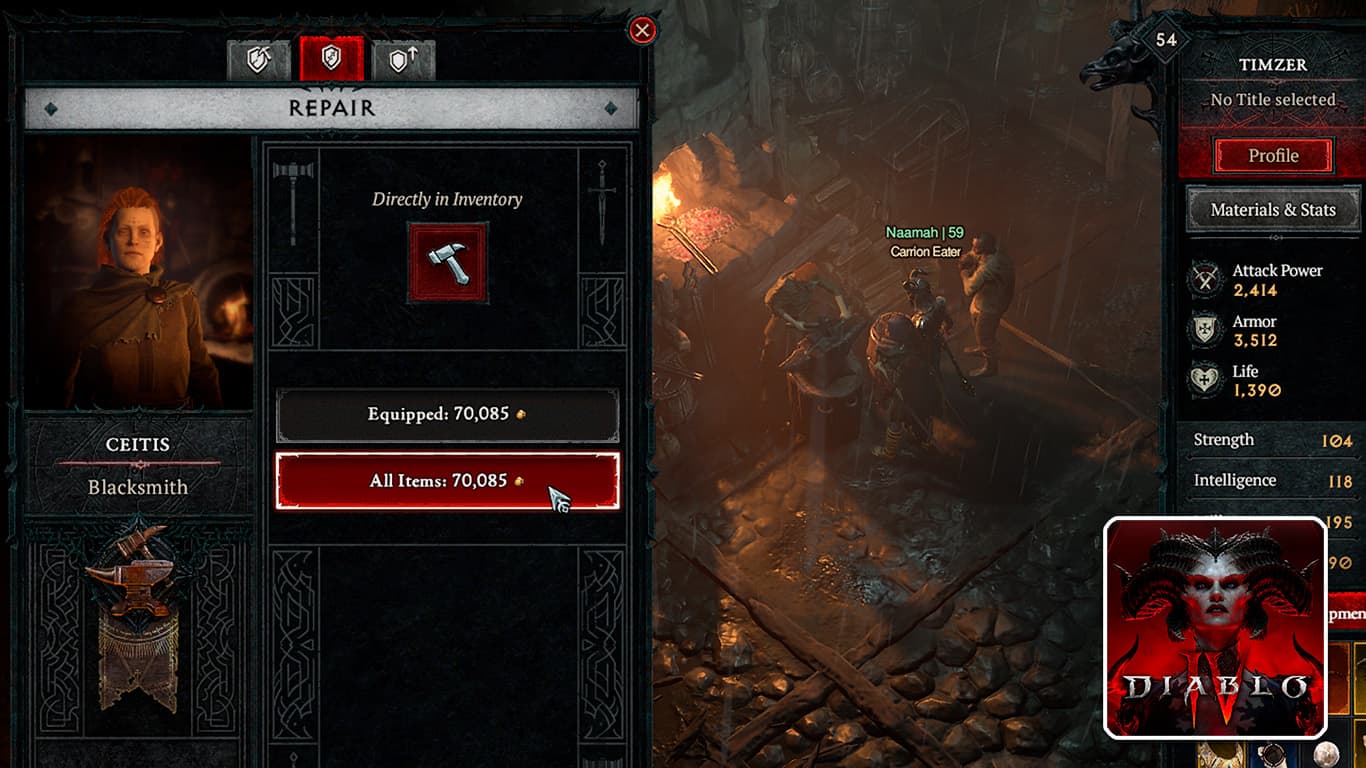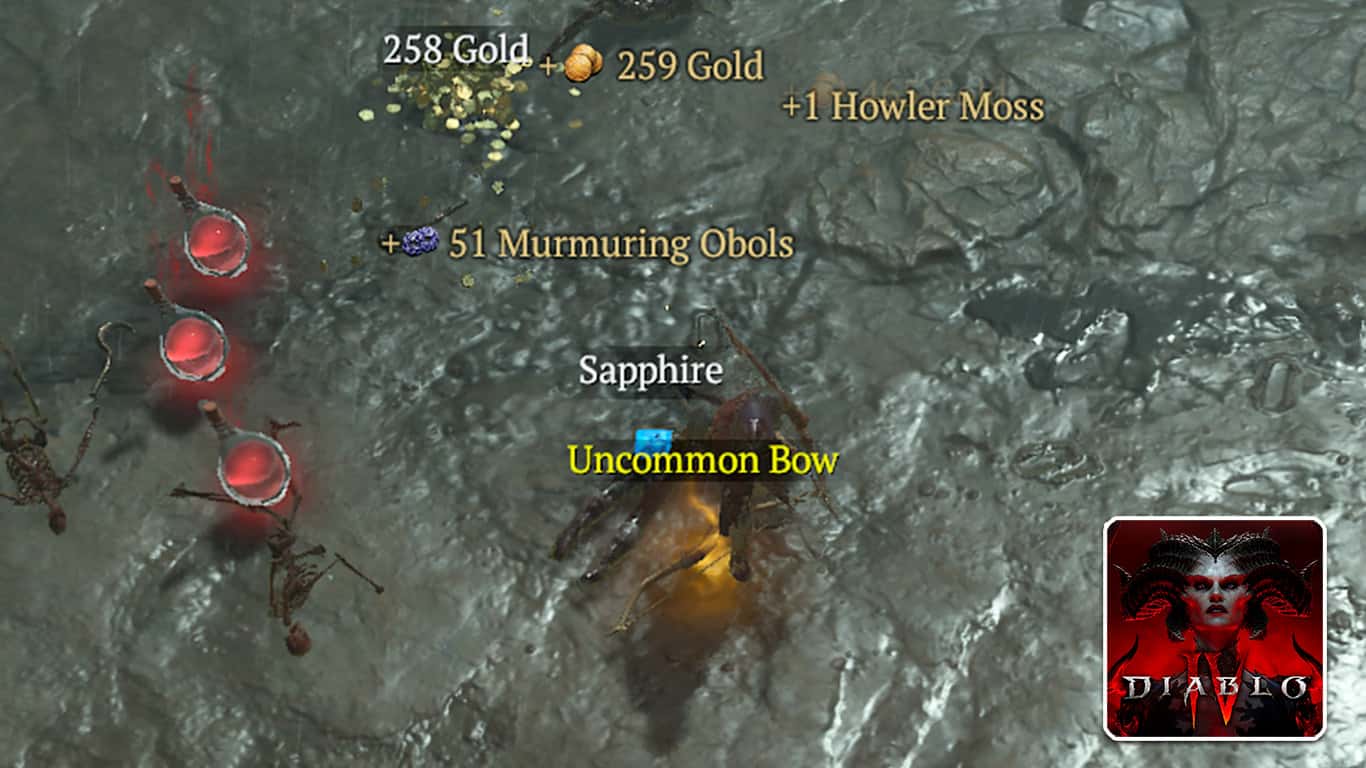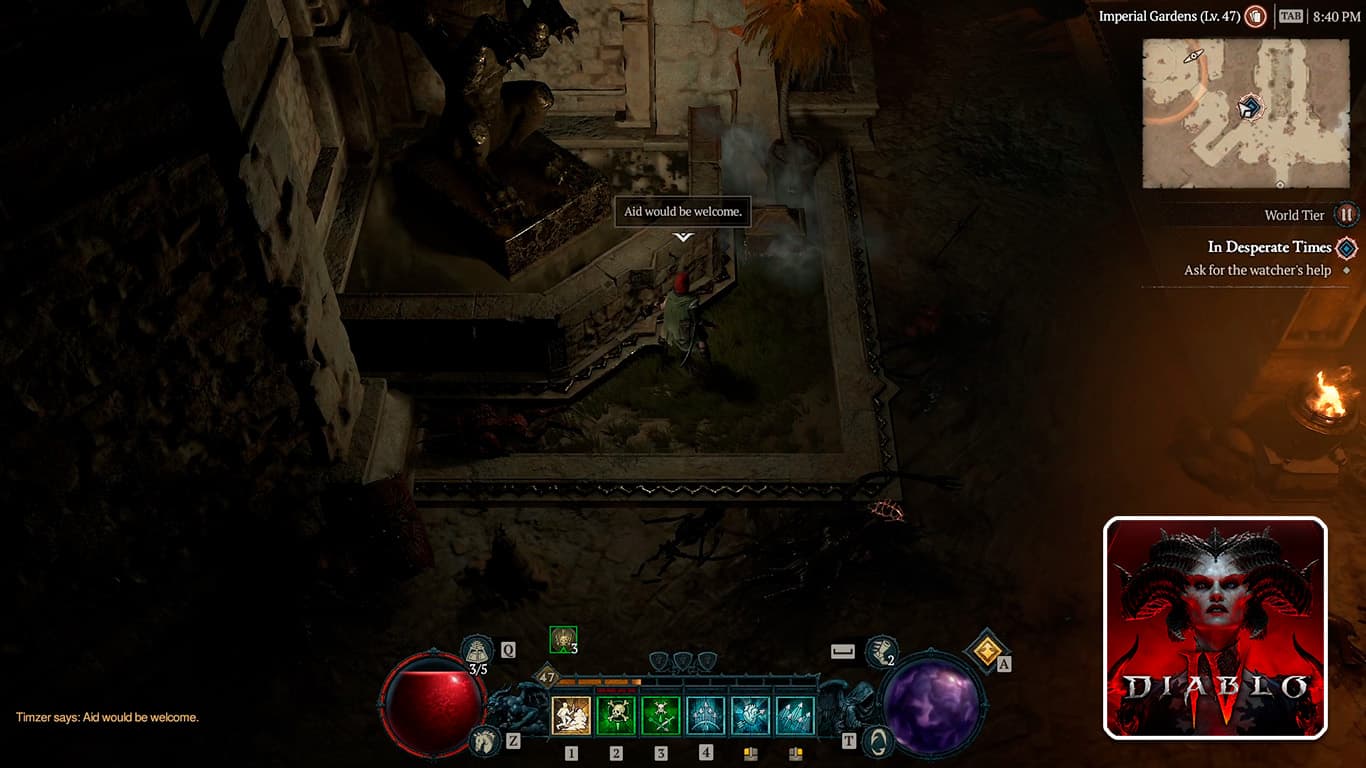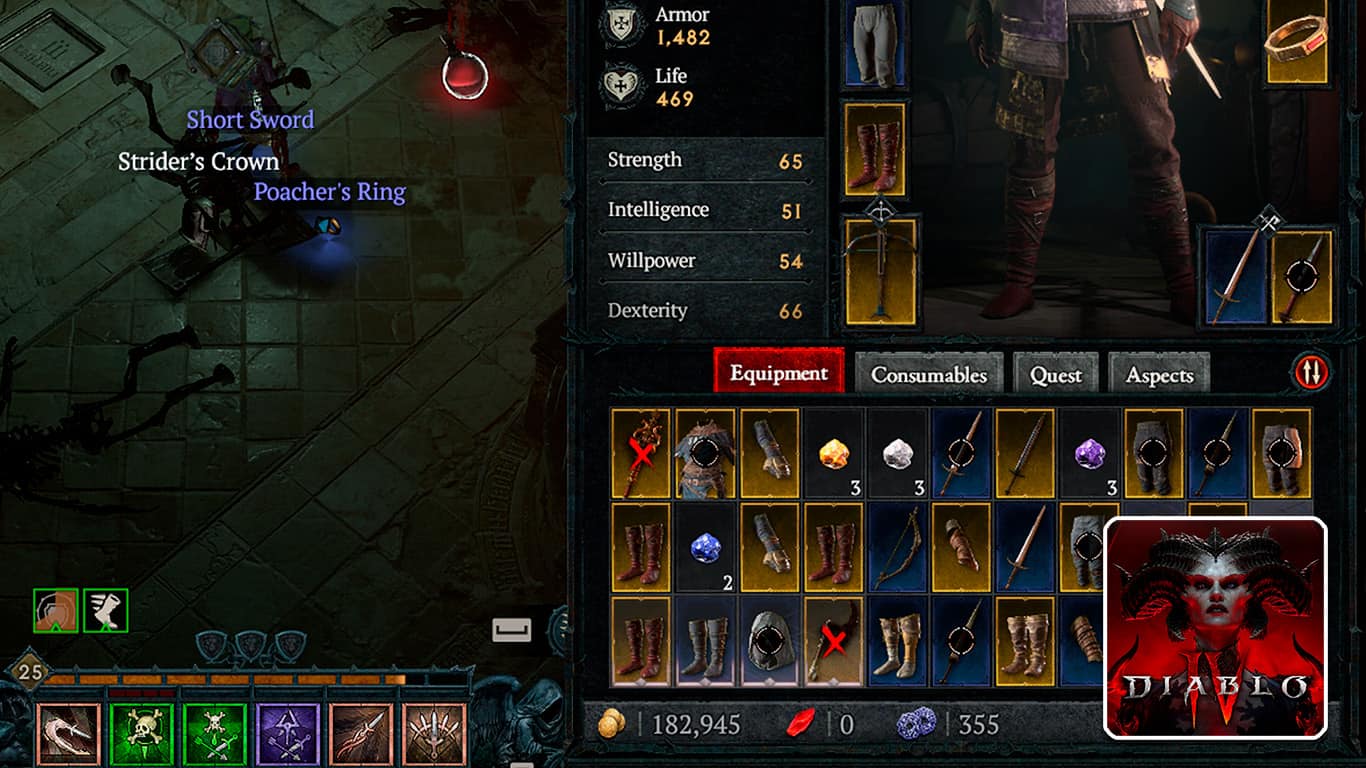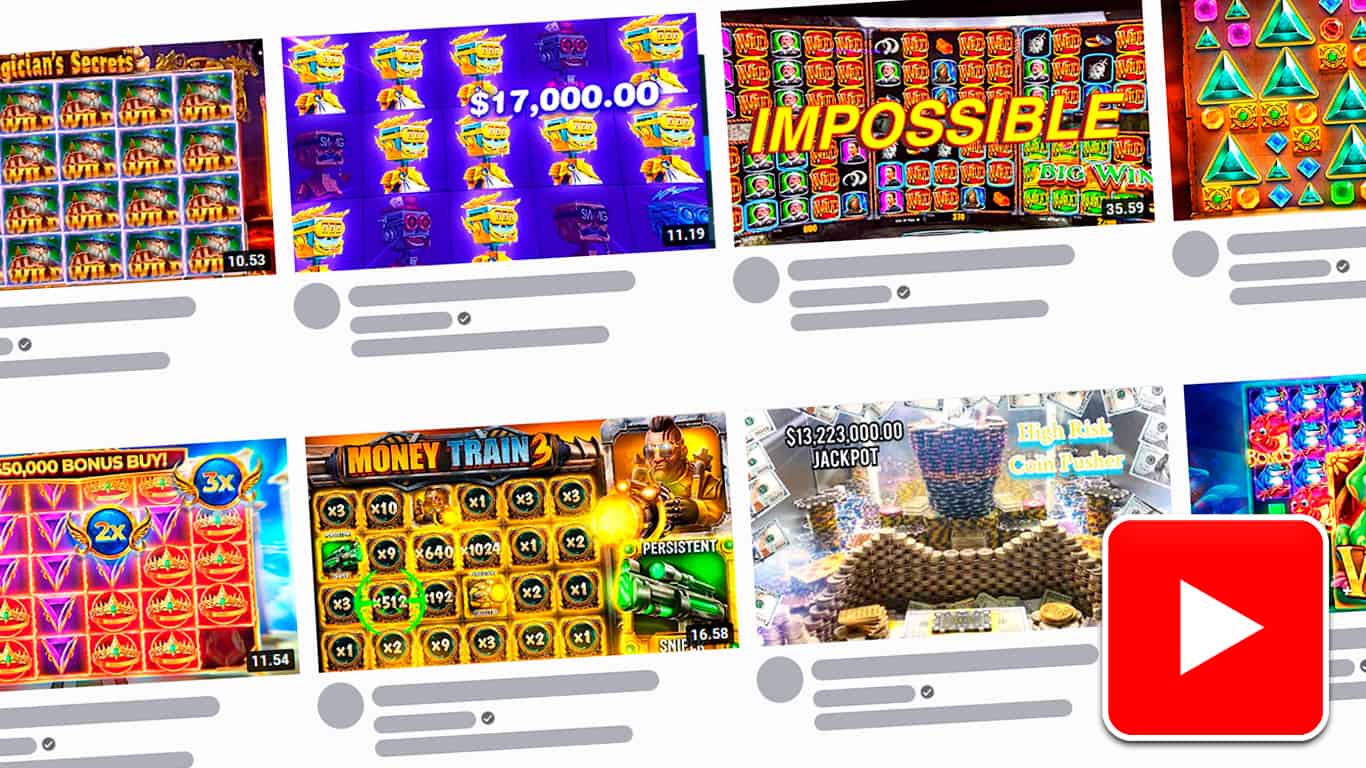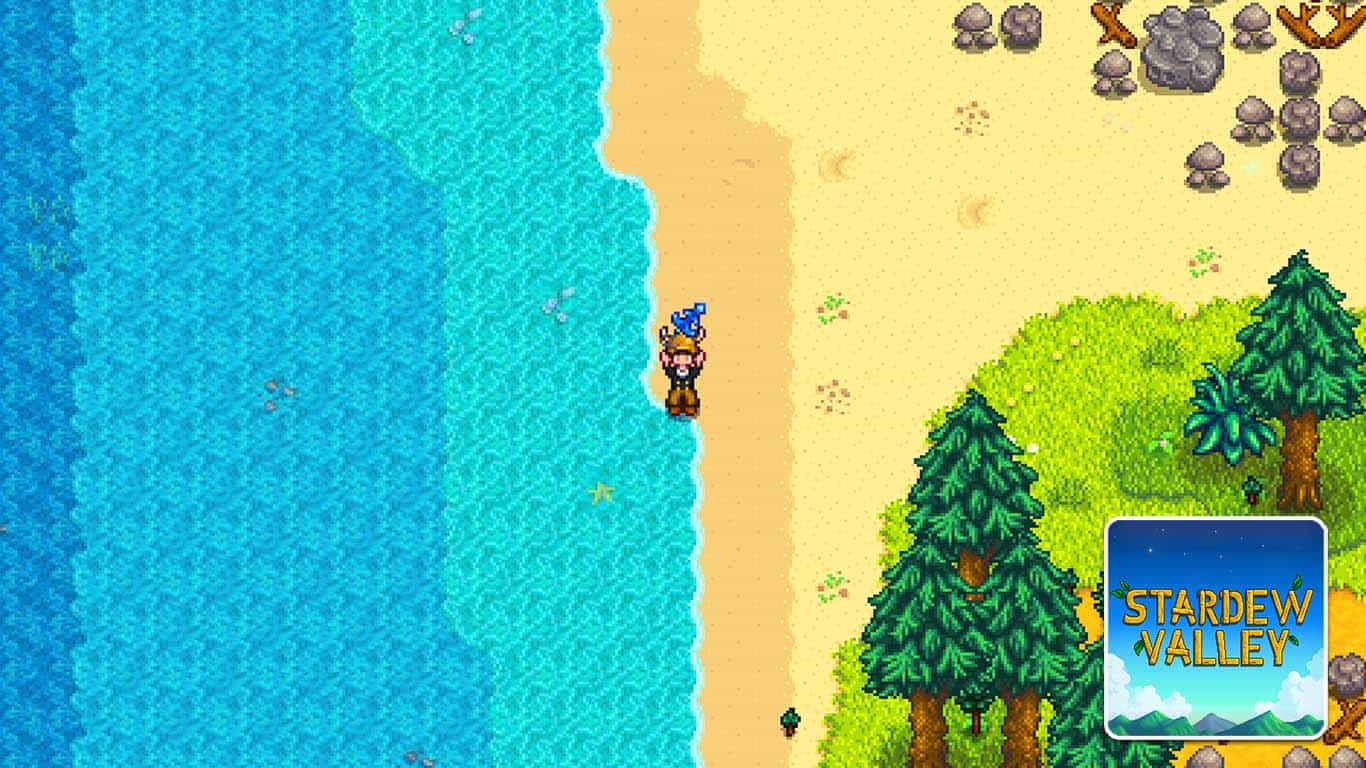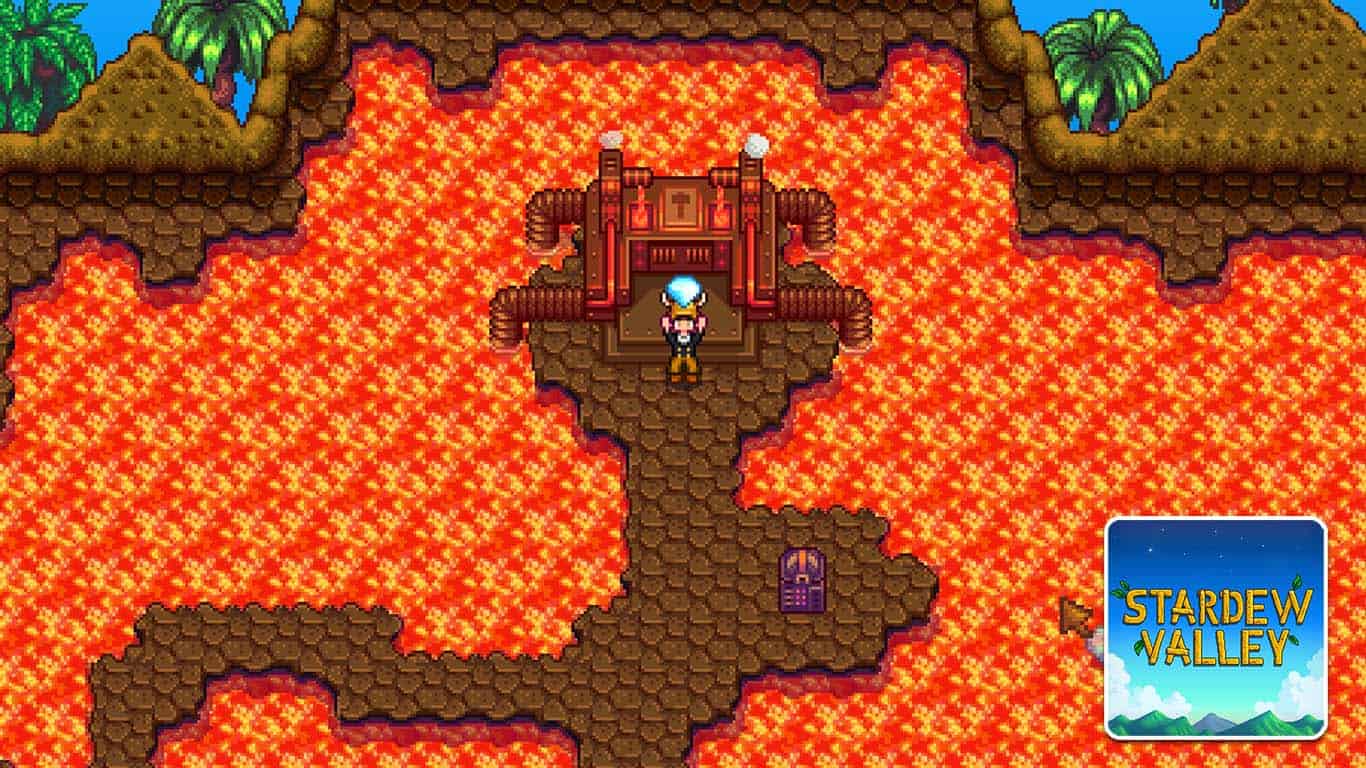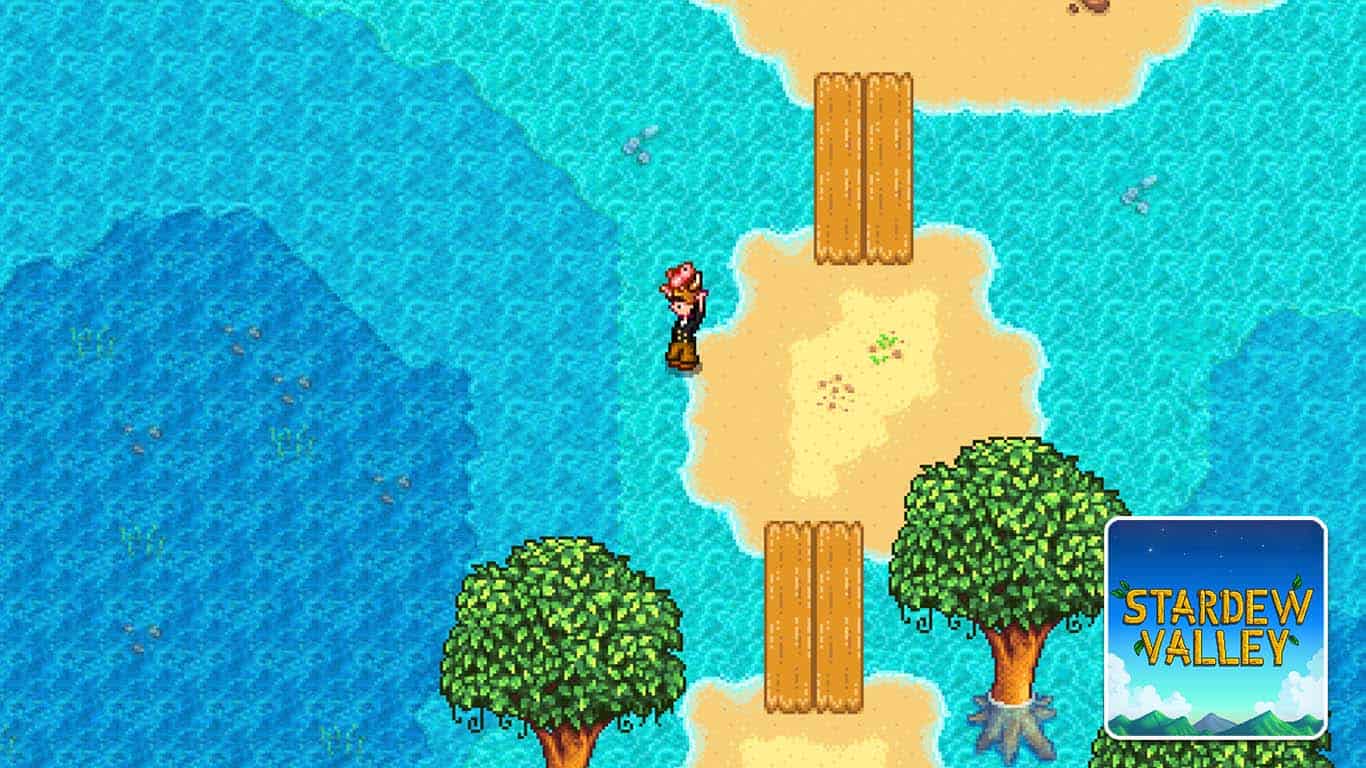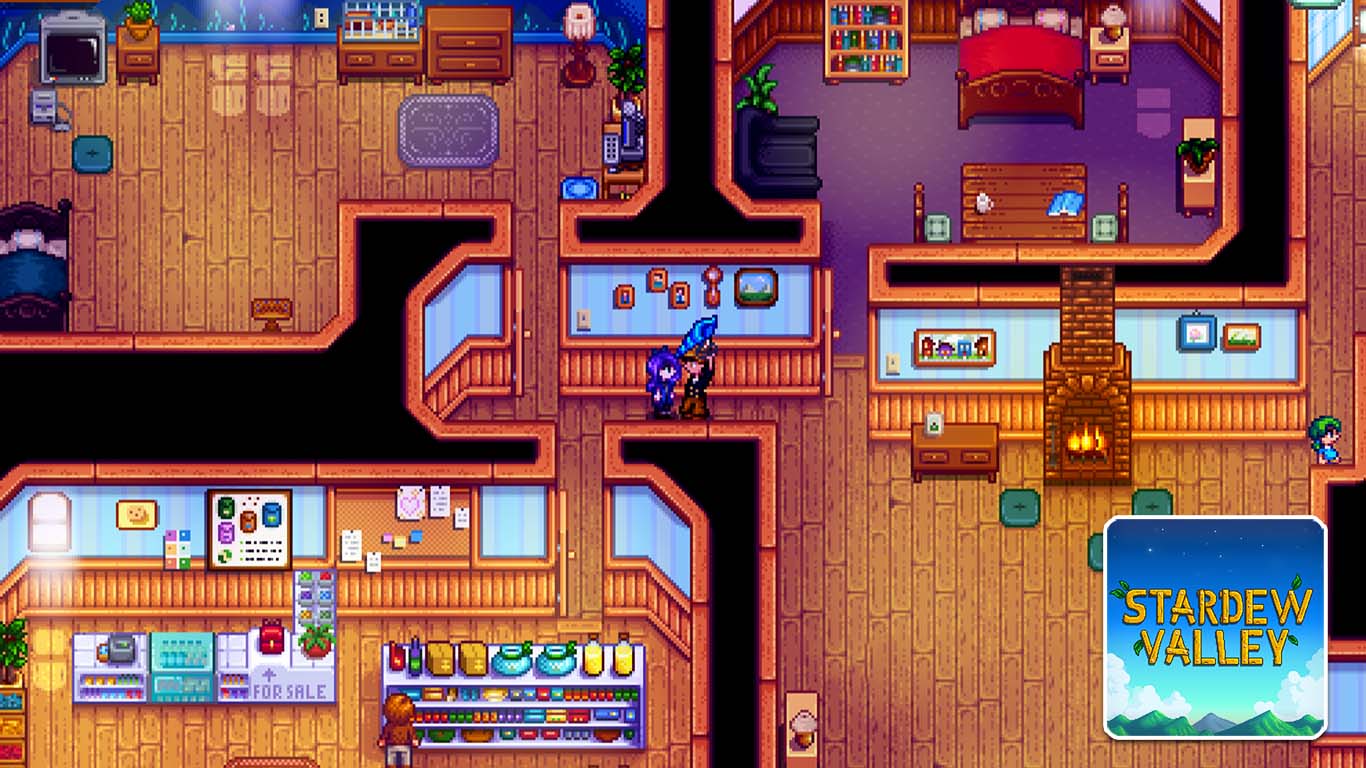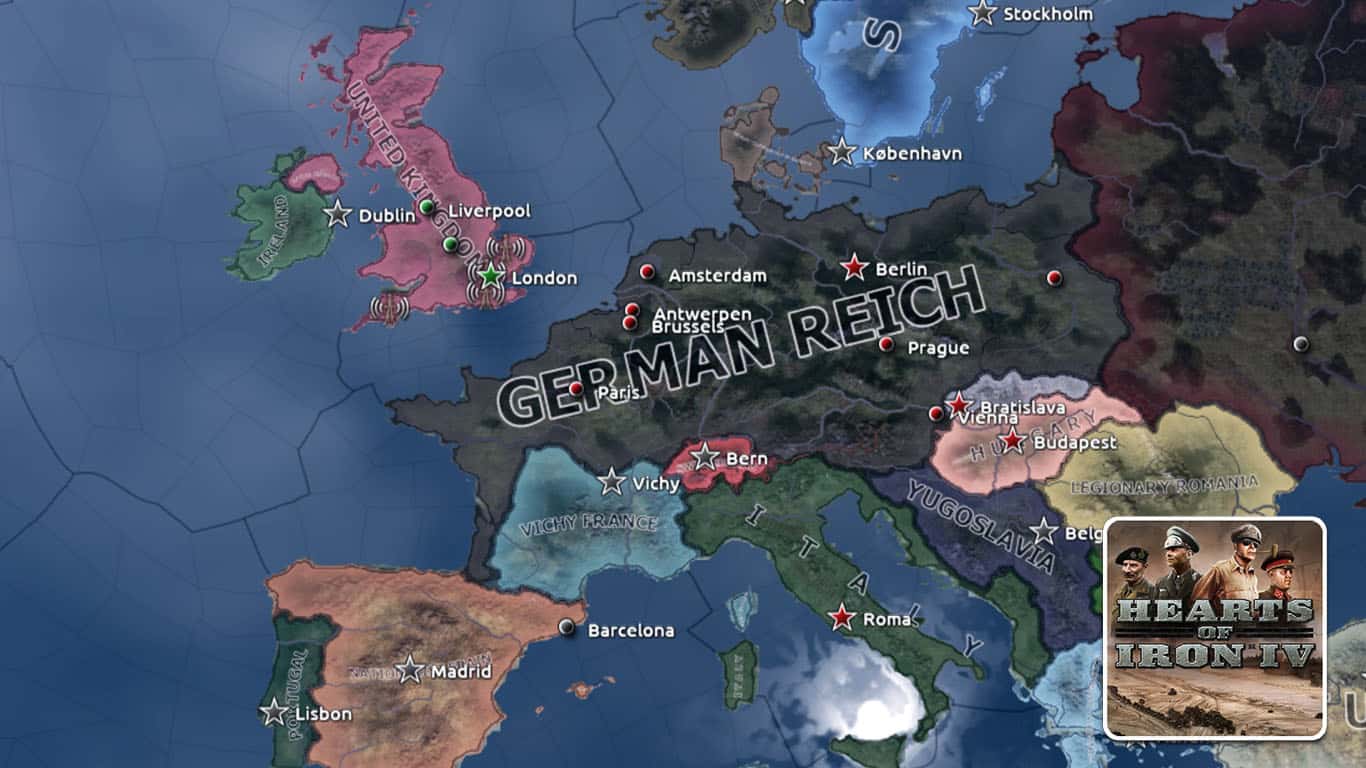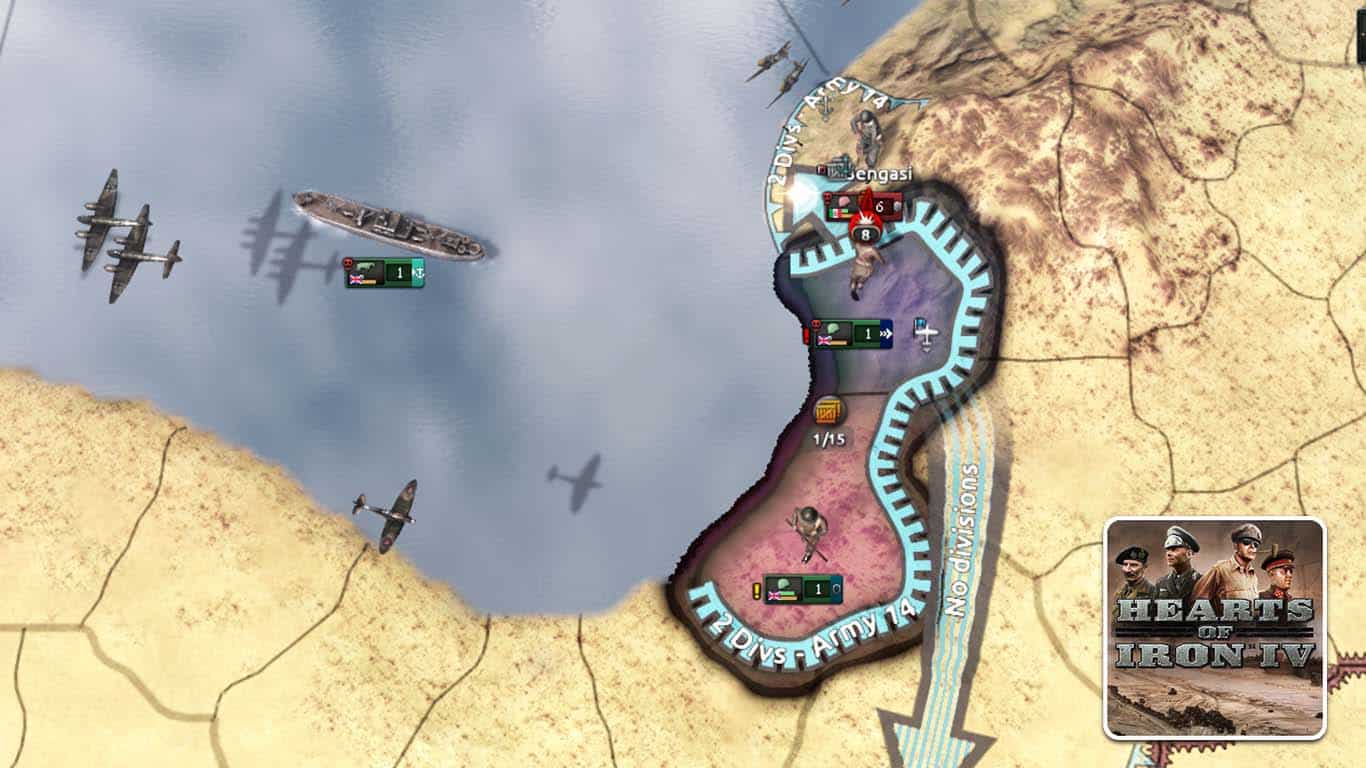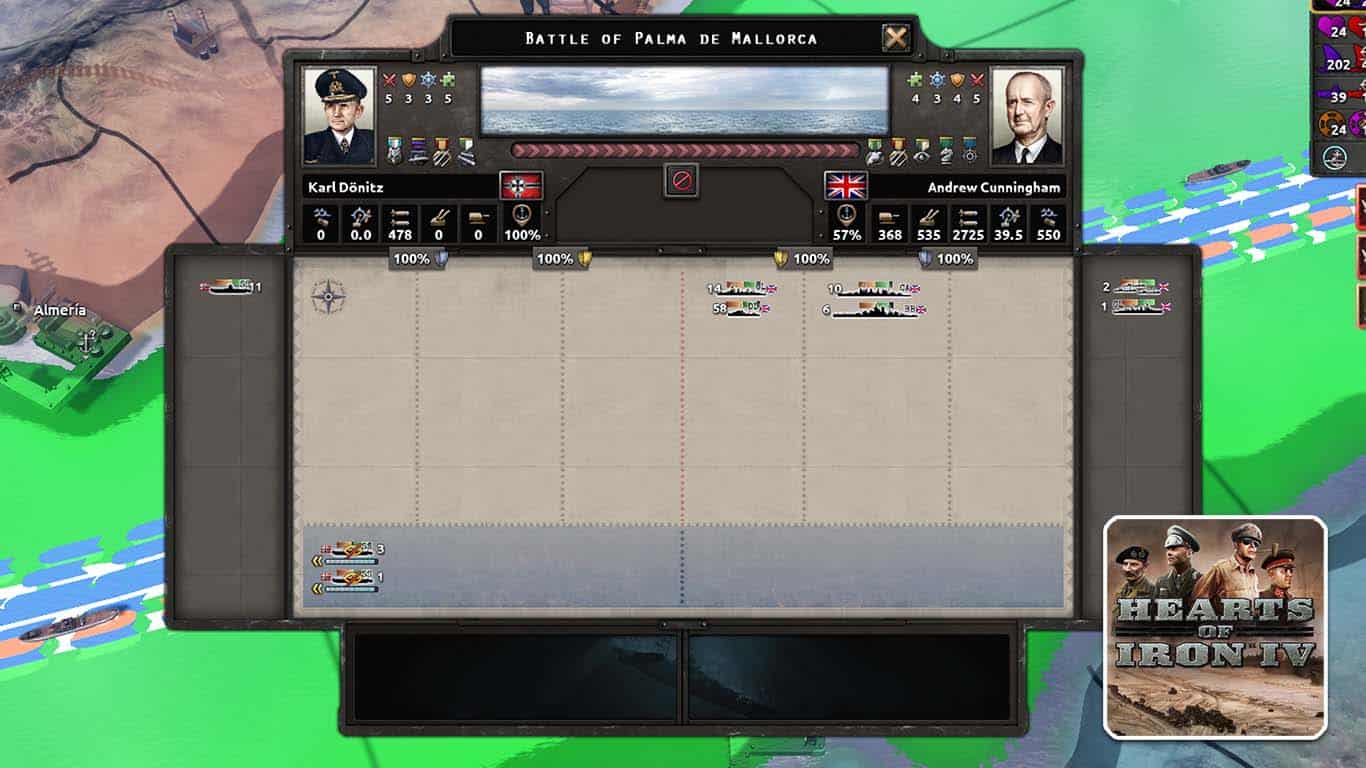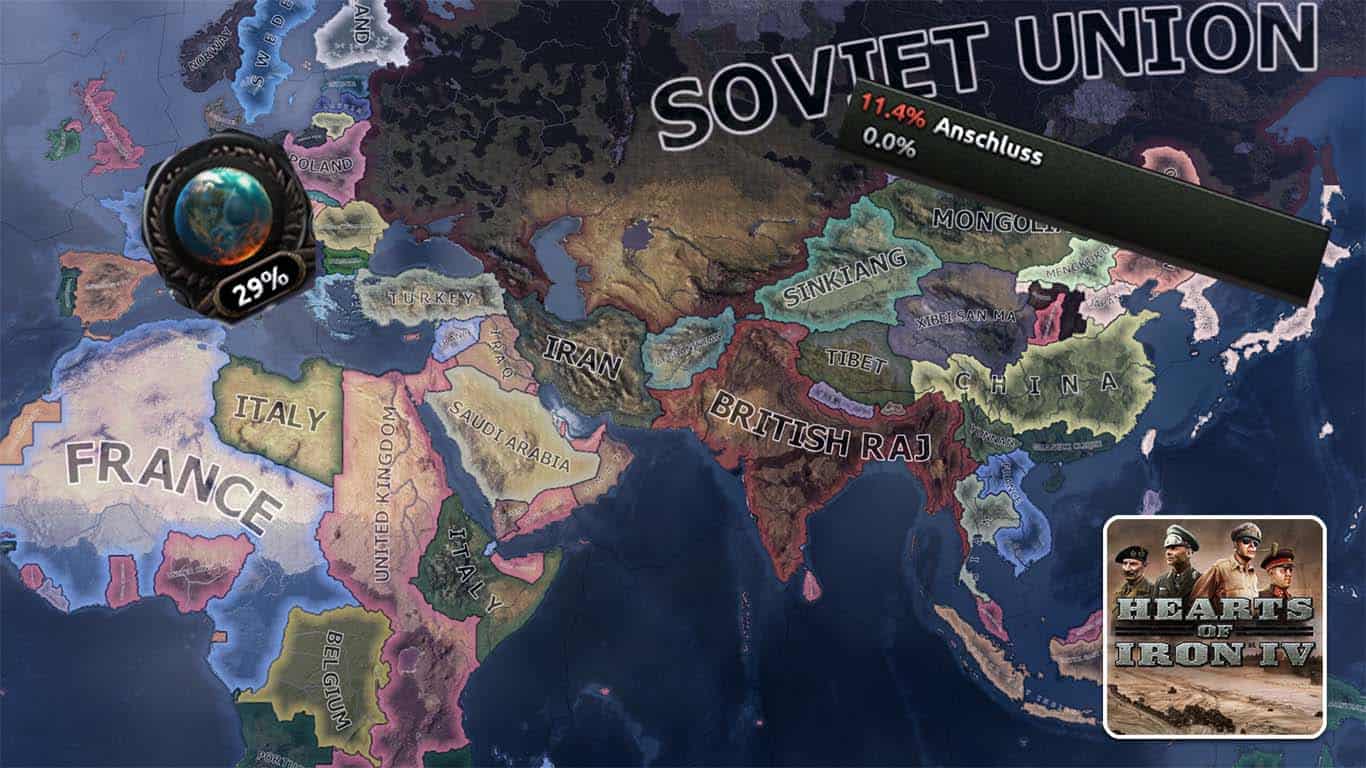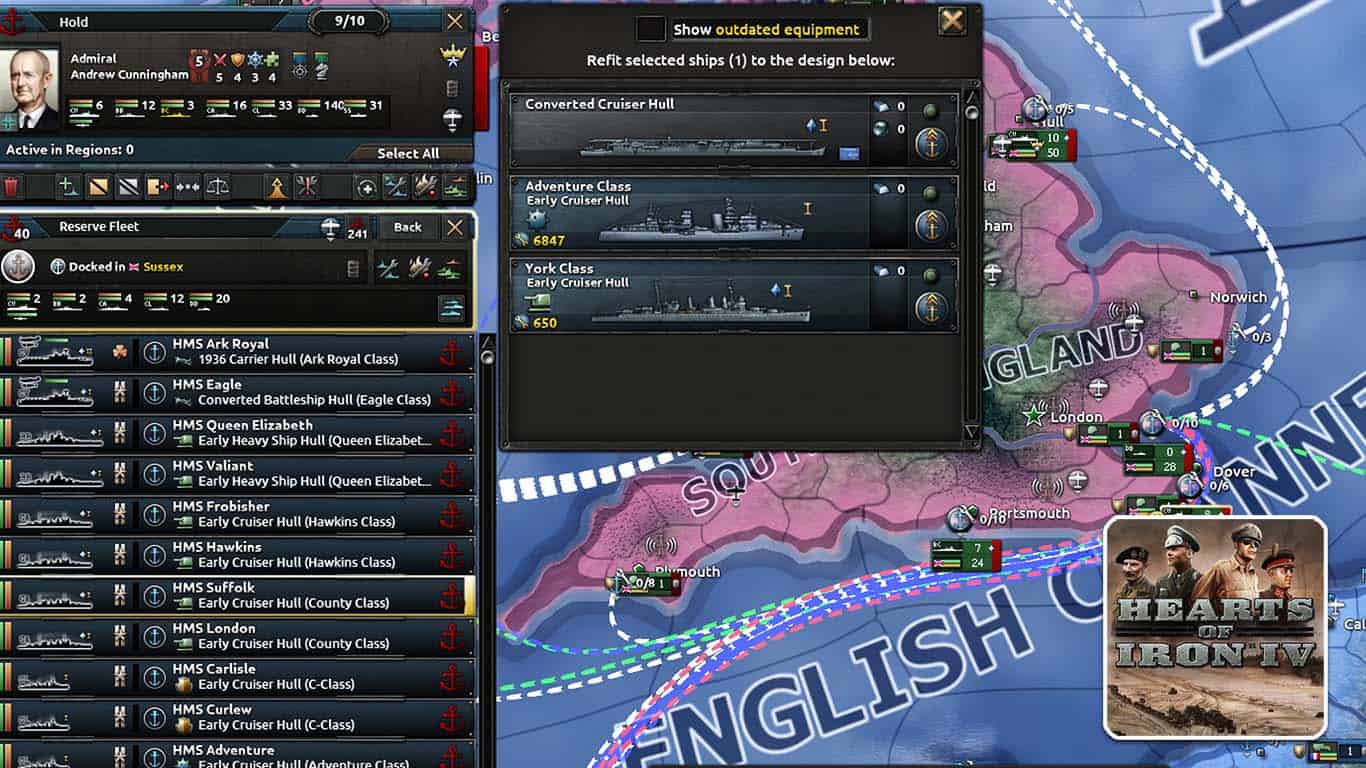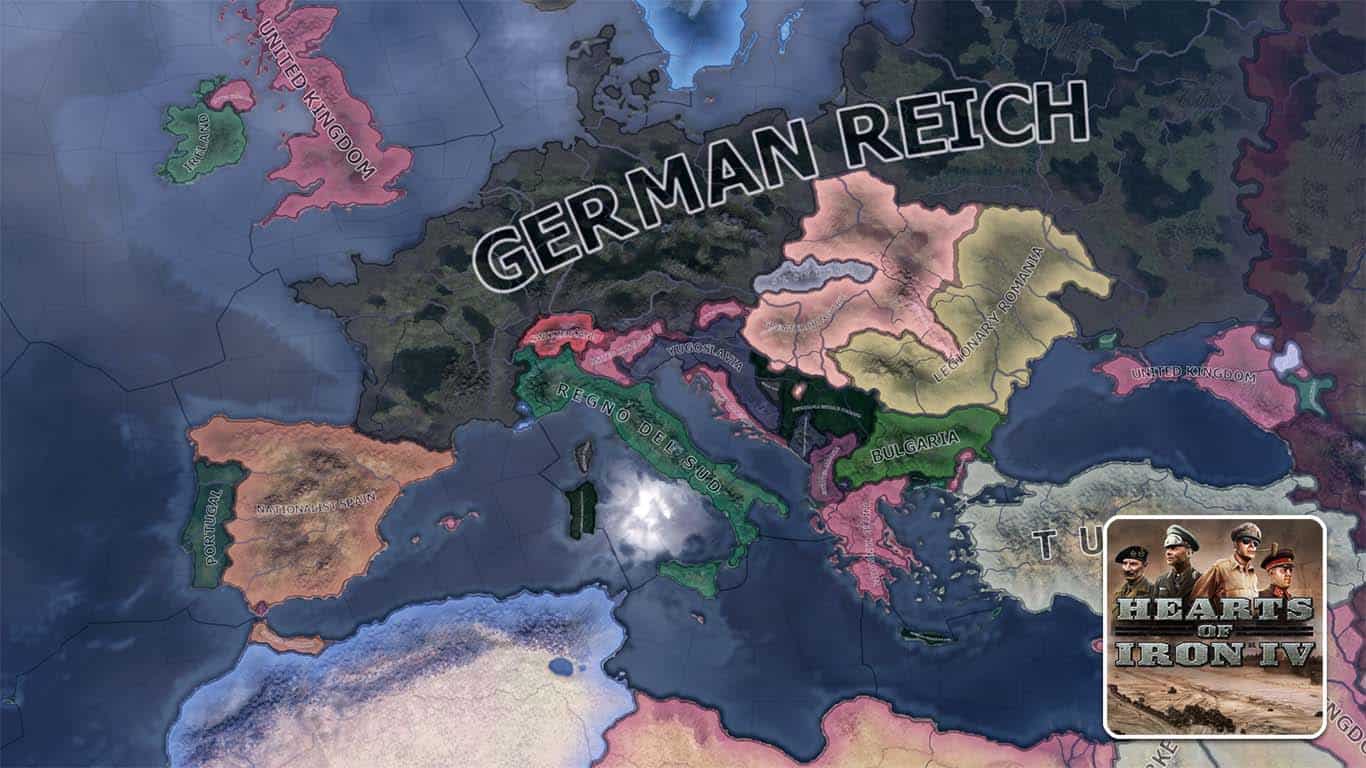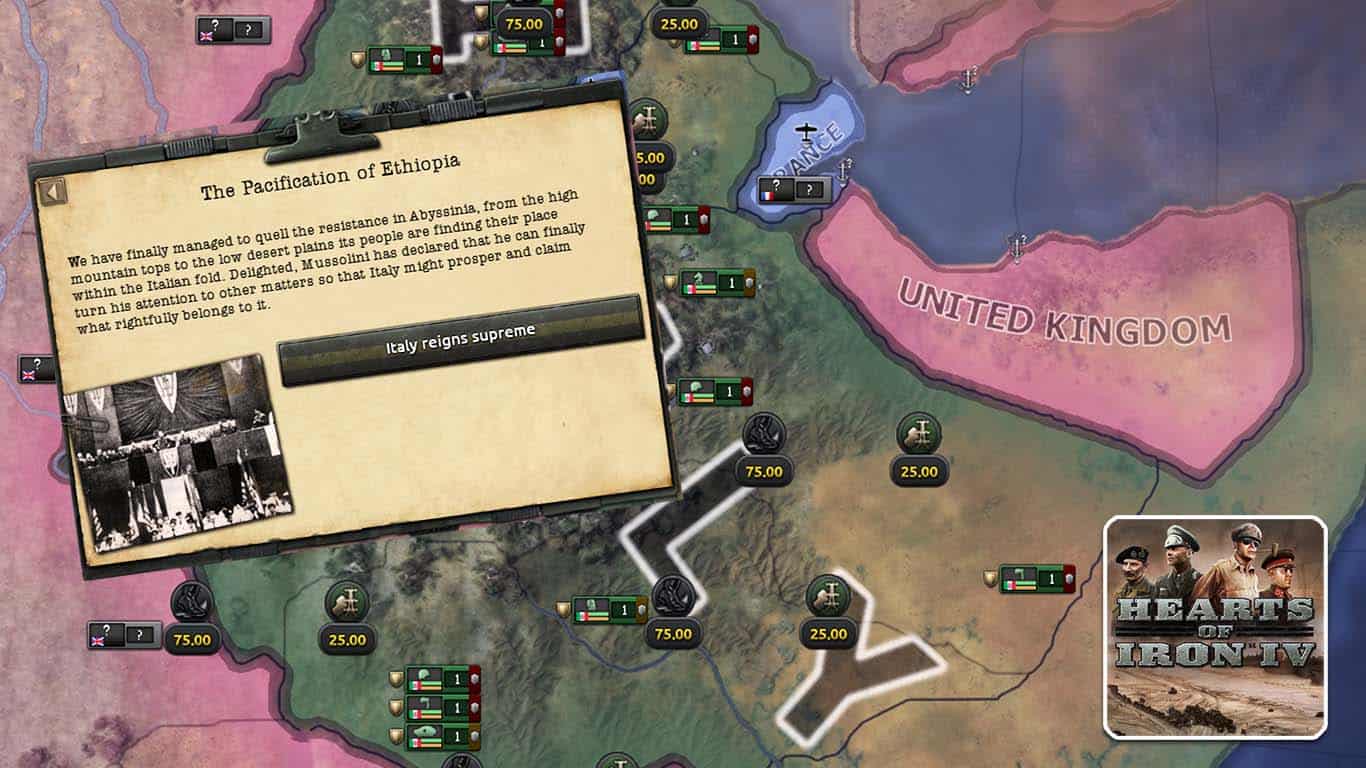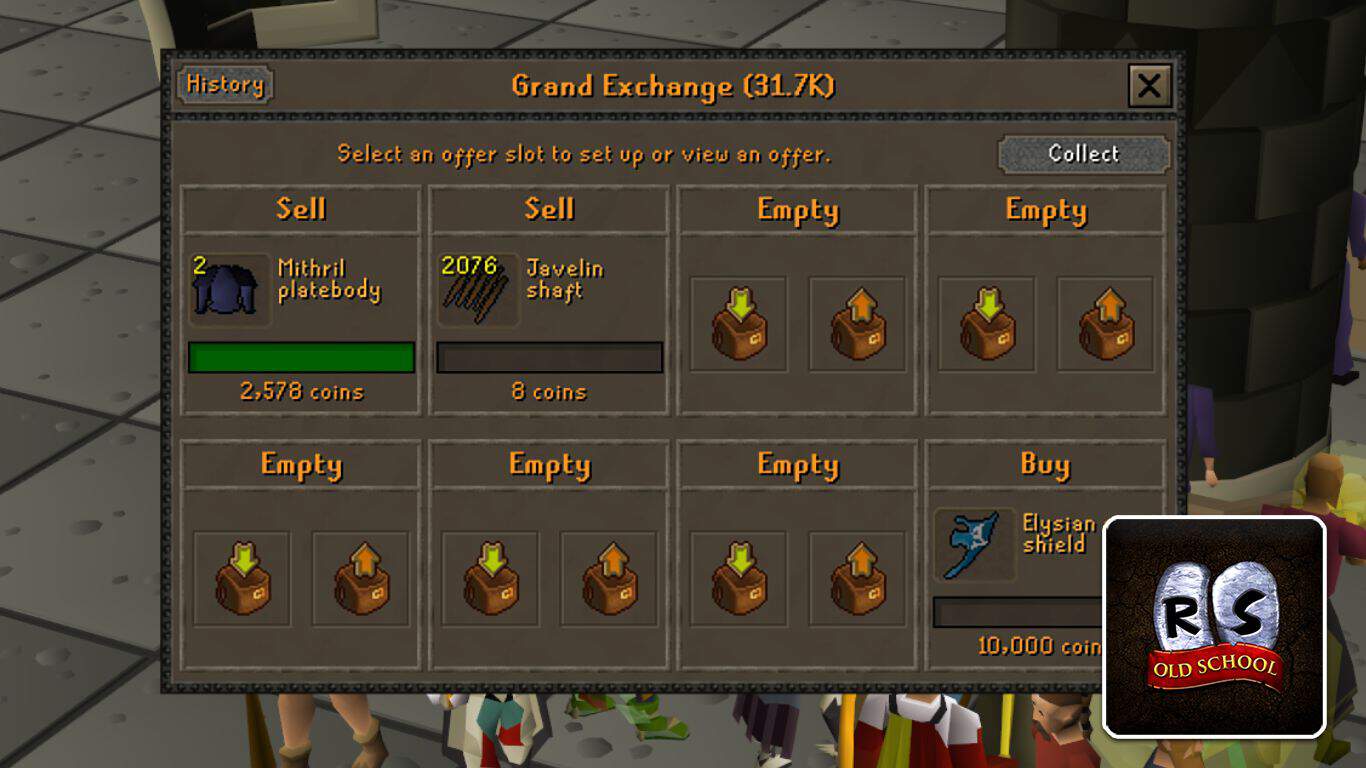Gaming News
-
Haven’s Compass Vs. Traditional FPS Games: The Primary Differences
-
Introducing Stradall, the First Card Game that Allows You to Own, Sell, Trade, and Manage Digital Cards
-
Maplestory Crosses $4 Billion in Lifetime Revenue in 2022
-
Aristocrat Leisure Reports $630 Million in Bookings From RAID: Shadow Legends & Its Other RPGs in 2022
-
TrainwrecksTV Launches New Streaming Platform – Kick.com
-
Blizzard Reveals Diablo IV Limited Collector’s Box
Diablo 4 Guides
Gaming Posts
Stardew Valley Guides
Check All Game Categories Here >
Recent posts
-
Hearts of Iron 4 (HOI4) – Warfare Guide: How to Win Wars
|
In Hearts of Iron 4, your main goal will be to win the Second World War. Unfortunately, it is quite hard to do this without…
-
Old School RuneScape (OSRS) – Ranged Gear Progression Guide
|
The most dangerous combat style in Old School RuneScape, Ranged combat allows players to fight from a distance while delivering a multitude of powerful attacks…
-
Old School RuneScape (OSRS) – Melee Gear Progression Guide
|
Being the most commonly used combat style in Old School RuneScape, Melee involves getting up close and personal with whatever you’re killing, often while serving…
-
Hearts of Iron 4 (HOI4) – How to Use Floating Harbor
|
Hearts of Iron 4 has a lot of hidden mechanics that most players have either never seen or never used. The Floating Harbor is one…
-
Hearts of Iron 4 (HOI4) – Navy Guide
|
Though most players tend to think only about land battles, naval warfare in Hearts of Iron 4 is also extremely important. Knowing how to control…
-
Hearts of Iron 4 (HOI4) – How to Increase World Tension
|
Hearts of Iron 4 is a World War 2 grand strategy game that does its best to simulate the tragic events of the time in…
-
Hearts of Iron 4 (HOI4) – How to Refit Ships
|
Naval combat is a huge part of Hearts of Iron 4, since you need to control the waves as well if you want to win…
-
Hearts of Iron 4 (HOI4) – What to Do After WW2?
|
Hearts of Iron 4 is a grand strategy game where players get to control any country of their choosing through the Second World War. The…
-
Hearts of Iron 4 (HOI4) – How to Pacify Ethiopia
|
Most people know that Italy had the most embarrassing performance during and before the Second World War. Around 40 years before the start date of…
-
Old School RuneScape (OSRS) – Where Can You Sell Items?
|
Gold makes the world go round! Especially in Old School RuneScape, gold is prevalent in progressing your account and getting the best gear you can.…